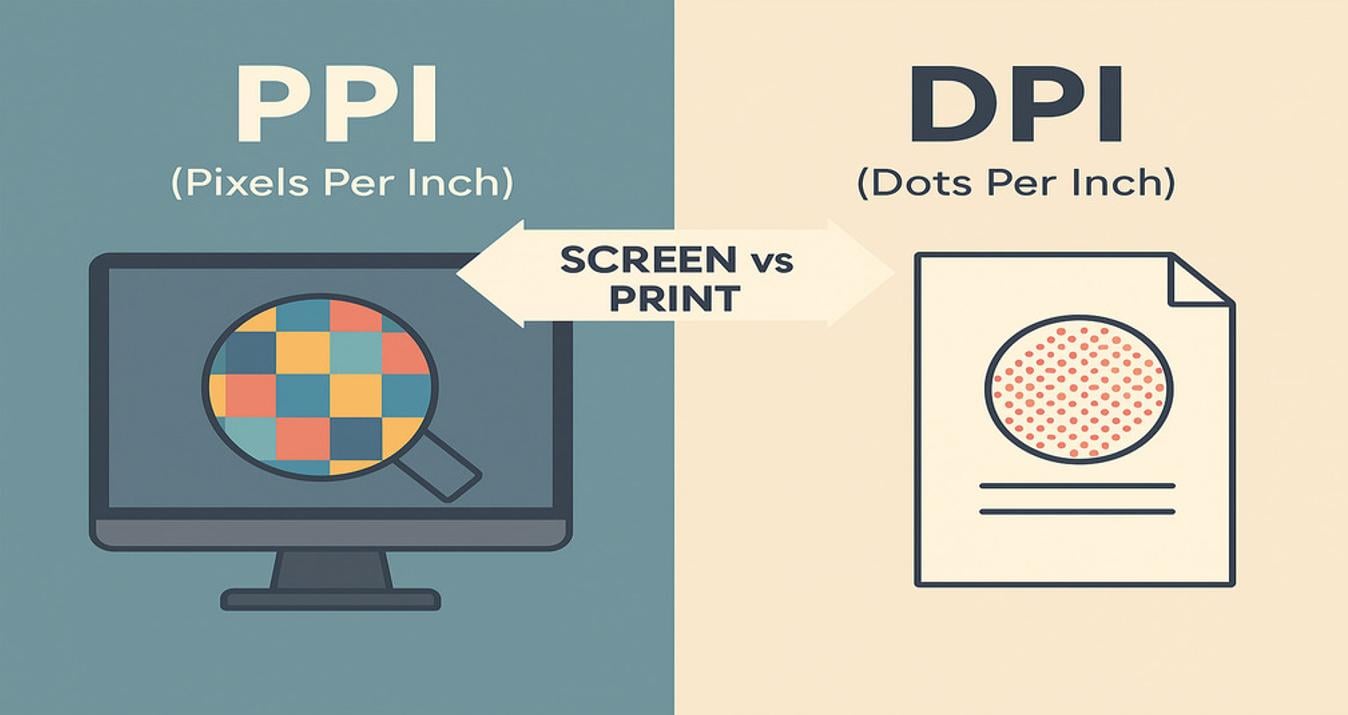AI Image Prompt Examples That Fuel Standout Visuals
November 20, 2025

Learn how to write effective AI image prompts with clear, detailed examples. Boost quality, save credits, and generate standout visuals consistently.
You shouldn't expect a truly stunning generated image if your description is as vague as "make the photo visually interesting." After a disappointing result, you have two options: waste time and credits rewriting the prompt over and over, or take a smart, thorough approach to prompt creation. As you are here, we at Skylum are glad you chose the right path, and happy to help you get the outputs that will make you say, "Wow, this is even better than I wanted!"
Why Strong AI Prompts Matter in 2025
 AI image tools are everywhere now, and they generate pictures in seconds. That speed is great for getting ideas out of your head, but it also means the internet fills up with similar-looking visuals quickly. If you want your images to feel like yours, not “AI content”, the words you type into the prompt box matter a lot.
AI image tools are everywhere now, and they generate pictures in seconds. That speed is great for getting ideas out of your head, but it also means the internet fills up with similar-looking visuals quickly. If you want your images to feel like yours, not “AI content”, the words you type into the prompt box matter a lot.
To get strong images, you need a strong brief. Best AI image prompts tend to be:
Clear. The model isn’t a mind reader, so leave no room for confusion and be specific.
Detailed. Instead of typing “a portrait”, describe the person, what they’re doing, wearing, and what the setting is like.
Creative. The generative tool provides pixels, while you’re the one responsible for coming up with unique situations, moods, and combinations.
When you're just starting, it can be tough to shape up a strong description. So here are four core elements for you to focus on:
Subject: who or what the image is about.
Details: clothing, expression, props, textures, colors.
Setting: background, environment, day or night, weather, atmosphere.
Style: photo, painting, anime, flat illustration, surreal concept, and so on.
You can always tweak and resend prompts, but that still takes effort. A strong prompt from the start leads to a better first image, fewer retries, and less time spent in trial and error.
Your AI-Powered Photo Editor for MacOS and Windows
Discover Now!How to Write a Good Prompt
 So what actually type into the box? AI image generation prompts are best when they provide simple, clear directions, as you’d describe a shot to a photographer or an illustration to an artist. Use this checklist to shape yours:
So what actually type into the box? AI image generation prompts are best when they provide simple, clear directions, as you’d describe a shot to a photographer or an illustration to an artist. Use this checklist to shape yours:
Be descriptive. Outline the subject, the scene, and the feeling you’d like the image to give.
Add style. Say if you’re after a cinematic shot, an anime scene, a painting, or another visual style.
Use composition cues. Hint at framing with words like “wide shot”, “portrait orientation”, “close-up”, or “overhead view”.
Experiment with negative prompts. Mention what you want to leave out, like “no text”, “no logos”, “no cluttered background”.
Iterate and refine. Begin with a loose idea, study the results, and then adjust the prompt to better match what you want.
Prompt crafting is a creative skill in its own right, and the more you practice describing the picture in your mind, the easier it is for an AI photo editor with prompt features to create visuals that actually match your ideas.
Creative Prompt Ideas for Every Theme
Prompts for AI images can go in almost any direction you want. To spark new concepts, here are examples grouped by category that you can adapt to your own projects.
Portraits and Characters
 tart by defining the person, their movement, and a touch of narrative. The following prompts combine realistic, fantasy, and stylized portraits you can customize for any project:
tart by defining the person, their movement, and a touch of narrative. The following prompts combine realistic, fantasy, and stylized portraits you can customize for any project:
"Jazz sax player under a streetlight on an empty corner, black-and-white photo"
"Close crop of a researcher in a lab coat, neon colors bouncing off the safety goggles"
"Ranger with a bow, cloak pulled close, standing where an old forest thins at the treeline"
"Bike courier covered in glowing ink, leaning on a tagged brick wall in the rain"
"Painter in a disorganized studio, hands stained with color, caught mid-brushstroke"
"Queen in engraved armor, painted in classical oil portrait style"
"Storyteller perched in a library tower, surrounded by floating books"
Think of these as templates and adjust by altering the character’s position, wardrobe, or world around them. You can also use GenErase to remove or swap props in the frame and let the tool intelligently fill the gaps with matching details, giving you fresh variations of the same character scene without rebuilding the whole image.
Nature and Landscape
 For locations, it helps to break things into three parts: the terrain, the lighting, and the emotional tone—soft, intense, or neutral. The prompts below tie the mood and place into one picture:
For locations, it helps to break things into three parts: the terrain, the lighting, and the emotional tone—soft, intense, or neutral. The prompts below tie the mood and place into one picture:
"Waterfall tumbling over mossy rocks in a green canyon, long exposure"
"Sunrise over rolling lavender fields, with a small farmhouse in the distance"
"Northern lights above a frozen lake, with mountains reflected in the ice"
"Foggy mountain meadow with wildflowers in front and peaks fading in the mist"
"Windy desert with rippled sand dunes and a lone hiker against the sky"
"Tropical island lagoon from above, shallow reefs visible under clear water"
"Overgrown stone bridge crossing a forest stream in early autumn"
Your Vector Masking Tool Even for Detailed Photos
Discover!Cities and Architecture

Urban prompts work best when you add the type of place, time of day, and how busy the scene feels. These best AI image generator prompts turn a generic skyline into a specific story:
"Quiet neighborhood street after rain, wet pavement, and warm light in the windows"
"Big desert city around a green oasis, viewed from high above"
"Modern glass office hall with plants hanging and large skylights"
"Old European town square at dusk, busy cafés and string lights overhead"
"Futuristic monorail sliding past tall curved buildings and rooftop gardens"
"Small harbor town by the sea with fishing boats, nets, and seagulls flying above"
Shift elements like era, season, and how crowded the place feels, and you can repurpose the same scene for ads, articles, or imaginative environment art. You can also use AI image outpainting to extend the frame in any direction and build wider versions of the same setting.
Abstract and Artistic
 Abstract prompts are great when you need backgrounds, posters, or something expressive without a literal scene. Emphasize form, flow, palette, and surface detail, rather than characters or settings.
Abstract prompts are great when you need backgrounds, posters, or something expressive without a literal scene. Emphasize form, flow, palette, and surface detail, rather than characters or settings.
"Flowing abstract composition of overlapping translucent shapes in teal, coral, and gold"
"High-contrast ink splash painting with bold black strokes and tiny red accents"
"Dreamlike portrait where the person’s hair transforms into a flock of birds mid-flight"
"Geometric pattern of interlocking hexagons and circles with subtle gradients"
"Swirling galaxy of paint suspended in water, captured in macro detail"
"Minimalist composition of a single continuous line forming two faces in profile"
Test each idea as a ChatGPT photo editor prompt. Bring the best outputs into your editor to adjust the color, add grain, or overlay text for the final image.
Fun and Whimsical
 For social feeds, stickers, kids’ illustrations, or laid-back branding, playful prompts are a natural fit. Have fun with creatures, costumes, and silly details.
For social feeds, stickers, kids’ illustrations, or laid-back branding, playful prompts are a natural fit. Have fun with creatures, costumes, and silly details.
"Sleepy corgi dressed as an astronaut floating through a star-filled bedroom"
"Squirrel knight in tiny armor riding a toy horse into battle across a picnic table"
"Cat wizard casting sparkly spells from an open cookbook in a cozy kitchen"
"Panda painting a mural on a city wall, splashing bright colors everywhere"
"Hedgehog gardener watering oversized sunflowers with a tiny metal watering can"
"Llama barista handing over a latte with a heart drawn in the foam"
"Family of owls having a board game night under a glowing lantern in a treehouse"
To create new versions, you only need to switch the animal, clothing, or backdrop and stick to the same basic layout.
Image Editing with Prompts
Many AI editors now allow you to start with a photo and type how you’d like it adjusted. Instead of clicking through multiple tools and layers, one short description can do the job. Here are example edit prompts you can try:
"Change this casual outfit to a formal suit while keeping everything else the same"
"Remove the crowd in the background, so the couple is alone in the scene"
"Smooth skin and reduce shine on faces in this group portrait"
"Swap the bouquet in this wedding photo for one with white roses and greenery"
"Transform the season in this park photo from summer to snowy winter"
"Add soft string lights above this patio to create a cozy evening atmosphere"
"Place a friendly golden retriever sitting next to the person on this bench"
In our blog, you may find more AI image generator prompt ideas in case you’ve been googling how to make photos look vintage. This can make you more professional in photography.
Shaping AI Images with Style
One big advantage of AI image tools is how much control you have over style. You can name the medium, the era, or the type of photo look you want, and an image generator will try to follow that brief.
Materials and Media
 Changing the “material” in your prompt can completely change the result, even with the same subject. For example:
Changing the “material” in your prompt can completely change the result, even with the same subject. For example:
“A cat portrait as a thick acrylic painting on canvas”
“A city street drawn as a colored pencil sketch in a notebook”
“A mountain lake as a soft pastel illustration on textured paper”
“A flower rendered as clean ink line art on a white background”
You can also ask for less traditional media, like glass, metal, fabric, or even light and smoke. Just swap the subject and keep the pattern: thing + as / made of + medium.
Art History Styles
 A single style word can nudge the image toward a certain era. For example:
A single style word can nudge the image toward a certain era. For example:
“A seaside town painted in a dreamy Impressionist style”
“A market square in bold, colorful Pop art style”
“A portrait with flowing lines and patterns in an Art Nouveau style”
Add terms like Renaissance, Baroque, Cubist, Surrealist, Art Deco, or Minimalist, and the image will change differently with each version.
Photography Style
 If you want something that feels like a real photo, add a genre plus a few camera hints. For example:
If you want something that feels like a real photo, add a genre plus a few camera hints. For example:
“A runner on a city bridge, sports photography style, fast shutter, sharp motion”
“A plate of pasta, food photography, overhead shot, natural window light”
“A skyline at night, long exposure cityscape with light trails”
Clarification, such as portrait, landscape, street, macro, documentary, aerial, wedding, product, and black-and-white photography, helps set the photo's look. Put one of these next to your subject, lighting, and mood to guide the AI toward a realistic image.
Turning Prompt Practice Into Results
Great prompts turn AI from a random image generator into a tool that actually follows your vision: you name the subject, place, style, and mood, add extra cues like art movements or photo genres, and refine from there. Use the examples above as flexible templates, swap characters, locations, media, and eras to fit the context. As you test different combinations and save the ones you like, you’ll build a small prompt toolkit you can reuse for genuinely eye-catching visuals.