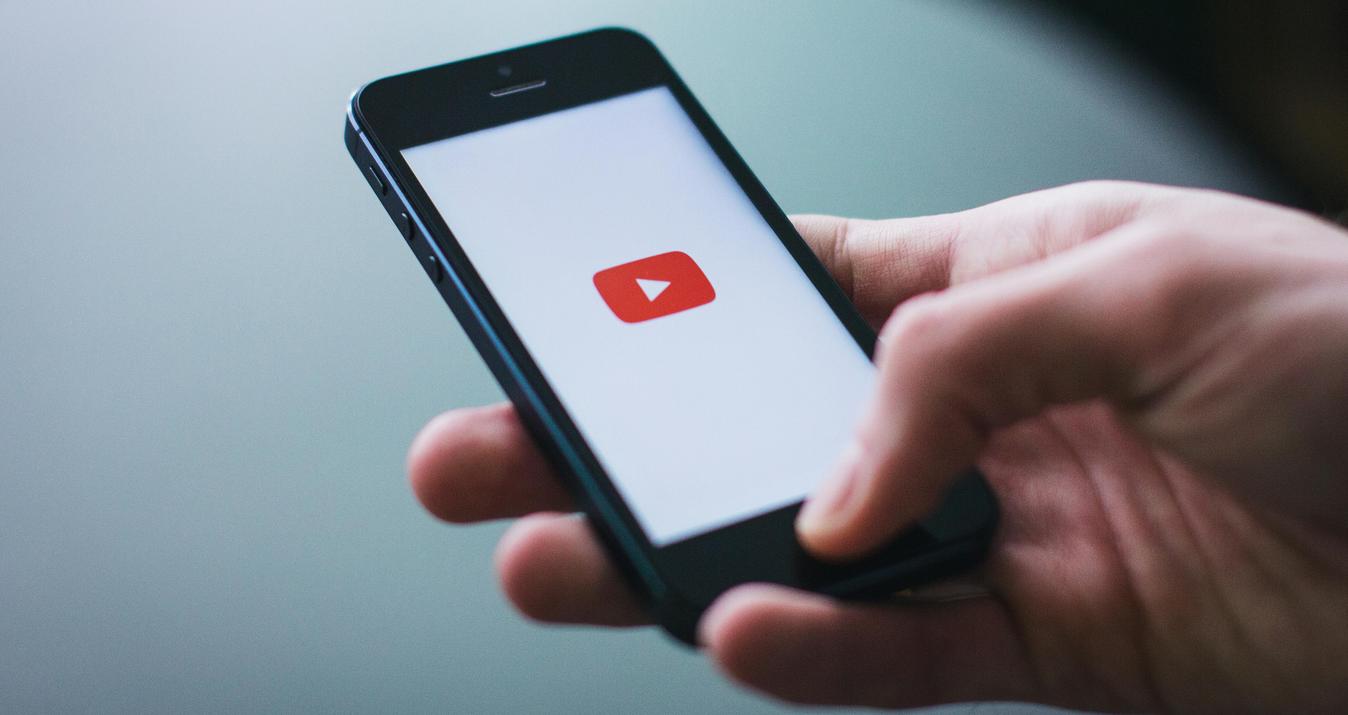How to Edit the Background of a Photo on iPhone for Free
Last Updated on January 10, 2025

If you’ve been asking yourself how to edit background of photo on iPhone free, here’s the easy, no-cost solution.
Ever snapped a photo you were excited about—only to realize the background totally killed the mood? Maybe a random person wandered into the shot, or your messy room made an unwanted appearance. It happens! The good news? You don’t need any fancy gear or a computer to fix it. If you’ve been wondering how to edit background of photo on iPhone, you’ll be surprised just how simple it can be.
With a handful of free apps, you can erase, blur, or completely change the backdrop—all from your phone. No matter if you’re looking for a clean white look, a casual beachy vibe, or anything else, this tutorial will walk you through step by step how to get it. No technical skills necessary—just your iPhone and a couple of minutes. Let’s go over the easiest ways to give your photos the background they deserve.
Best Apps to Edit Backgrounds of Photos on iPhone
There are hundreds of photo editing apps, but not all are easy to use or genuinely free. Below are ten iPhone apps that help you change background picture on iPhone efficiently.
1. Luminar Mobile
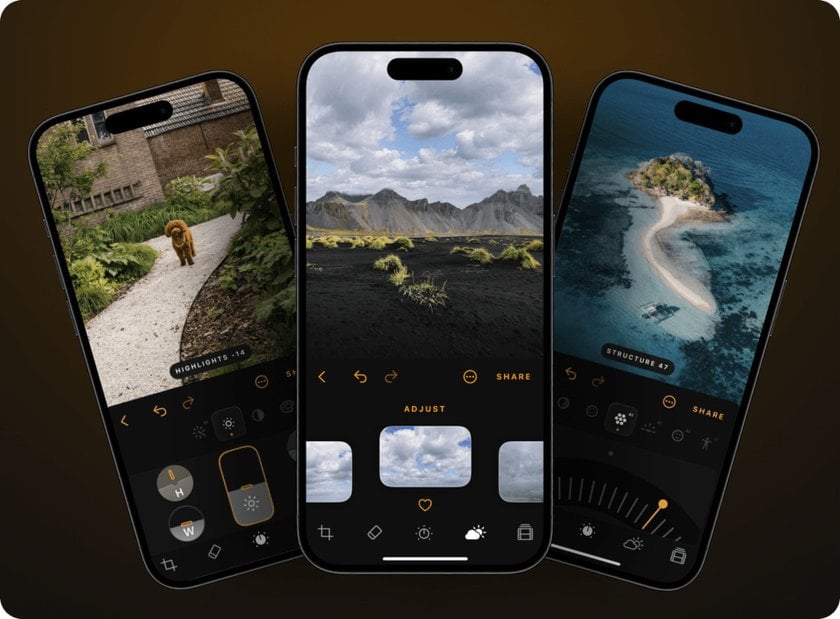 Price: Free with a 7-day trial; subscriptions start at $4.99/month for full access.
Price: Free with a 7-day trial; subscriptions start at $4.99/month for full access.
Luminar Mobile is an AI photo editing app for iOS and Android that brings professional background editing and creative tools right to your phone.
Luminar Mobile is a solid pick if you want pro-level background editing without the hassle of using a computer. It’s designed to feel simple and smooth on your iPhone, but it’s powered by smart AI tech that does the heavy lifting. Whether you’re brand new to editing or used to working with desktop tools, this app feels like the perfect in-between.
What really stands out is how accurately it handles tricky edges—like hair or fuzzy clothing. It quickly pulls your subject away from the scene without making the photo look fake or messy. The app’s layout is really easy to use, so you won’t feel lost while trying out features like background swaps, lighting adjustments, or one-tap artistic presets.
If you’re after that smooth, professional look right on your phone, Luminar Mobile definitely hits the mark. The editing tools feel like they belong in a desktop environment but are incredibly easy to use on an iPhone. Plus, Luminar Mobile syncs well with Luminar Neo for those who want to transfer edits to a computer for more advanced fine-tuning.
Pros
AI-powered background detection
Clean, professional layout
High-quality export options
Cons
Some features are locked behind a paywall
Heavier app; best for newer iPhones
2. Remove.bg
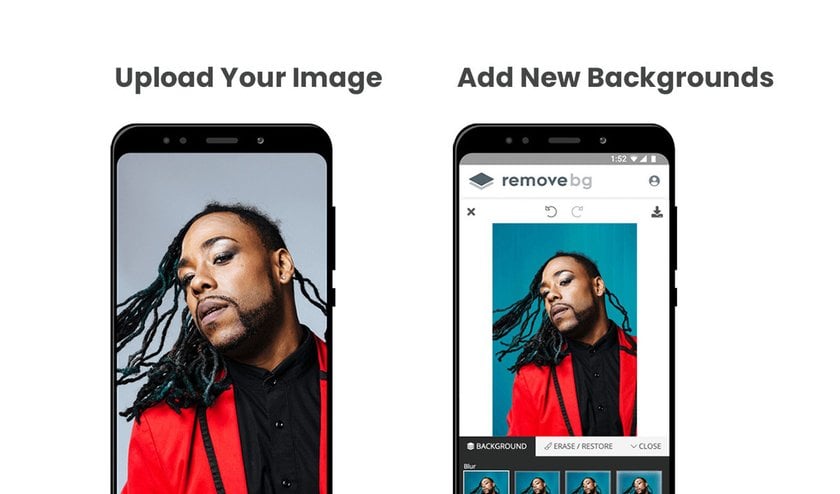
Price: Free with watermarks; premium plans start at $9/month for watermark-free downloads.
Remove.bg is an ultra-fast background removal app that specializes in single-click editing. It’s a favorite among users looking to edit photo background iPhone style without spending time outlining or erasing manually. The app uses cloud-based AI to instantly detect and erase settings, and it works surprisingly well even with detailed images.
It’s especially useful for portraits, product shots, or any image where you need a transparent backdrop or want to swap in a new one. You can also upload your own custom backdrop or choose from a set of built-in templates.
While the basic version is free and super convenient, higher resolution downloads and more refined edits require credits. That said, for simple and quick background swaps, it’s a lifesaver. If you’re interested in software that can do this on a desktop, check out this Free Mac Photo Editor that offers similar functionality on a bigger screen.
Pros
Instant background removal
Cloud-based AI with great accuracy
Clean and easy-to-use interface
Cons
Requires internet connection
Limited free credits for HD exports
3. Apowersoft Background Eraser
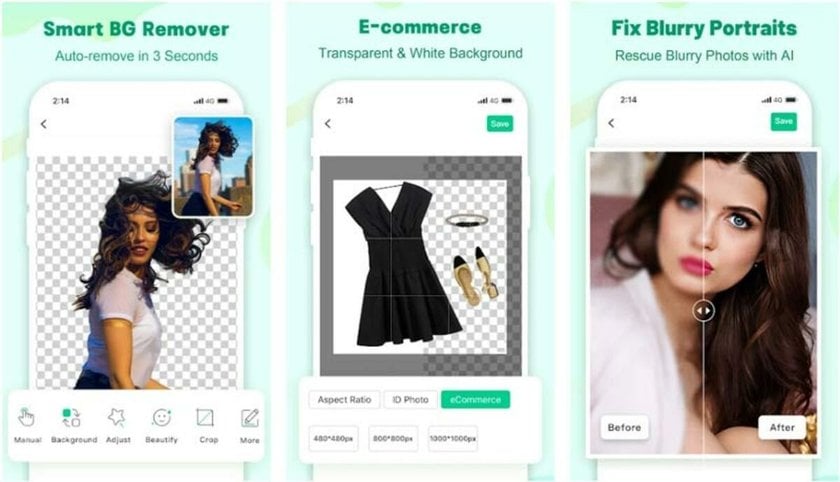 Price: Free to download; subscriptions start at $0.029/image for 1000 images.
Price: Free to download; subscriptions start at $0.029/image for 1000 images.
Apowersoft Background Eraser is one of the most versatile tools for changing the background of a photo on iPhone. It allows you to remove or replace settings with just a few taps and works great on people, products, animals, and even complicated shapes.
You can upload an image, and the app’s AI instantly analyzes it to cut out the subject. There’s also a manual erase and restore option if the automatic version doesn’t get it perfect, which is great for more detailed editing. You can then replace the exterior with a solid color, a custom image, or choose from the app’s built-in options.
What makes Apowersoft appealing is the batch processing feature. You can edit multiple photos at once, which is a huge time saver for sellers or influencers dealing with product images or social content. If you’re learning how to change background of photo on iPhone and want a mix of control and convenience, Apowersoft is worth trying. And if you want even more precision, this guide on How to Cut Out an Image in Photoshop could be your next step.
Pros
Supports batch background removal
Offers auto and manual editing
Includes pre-set backdrops
Cons
Requires subscription for full features
Slower processing for complex images
4. Background Eraser
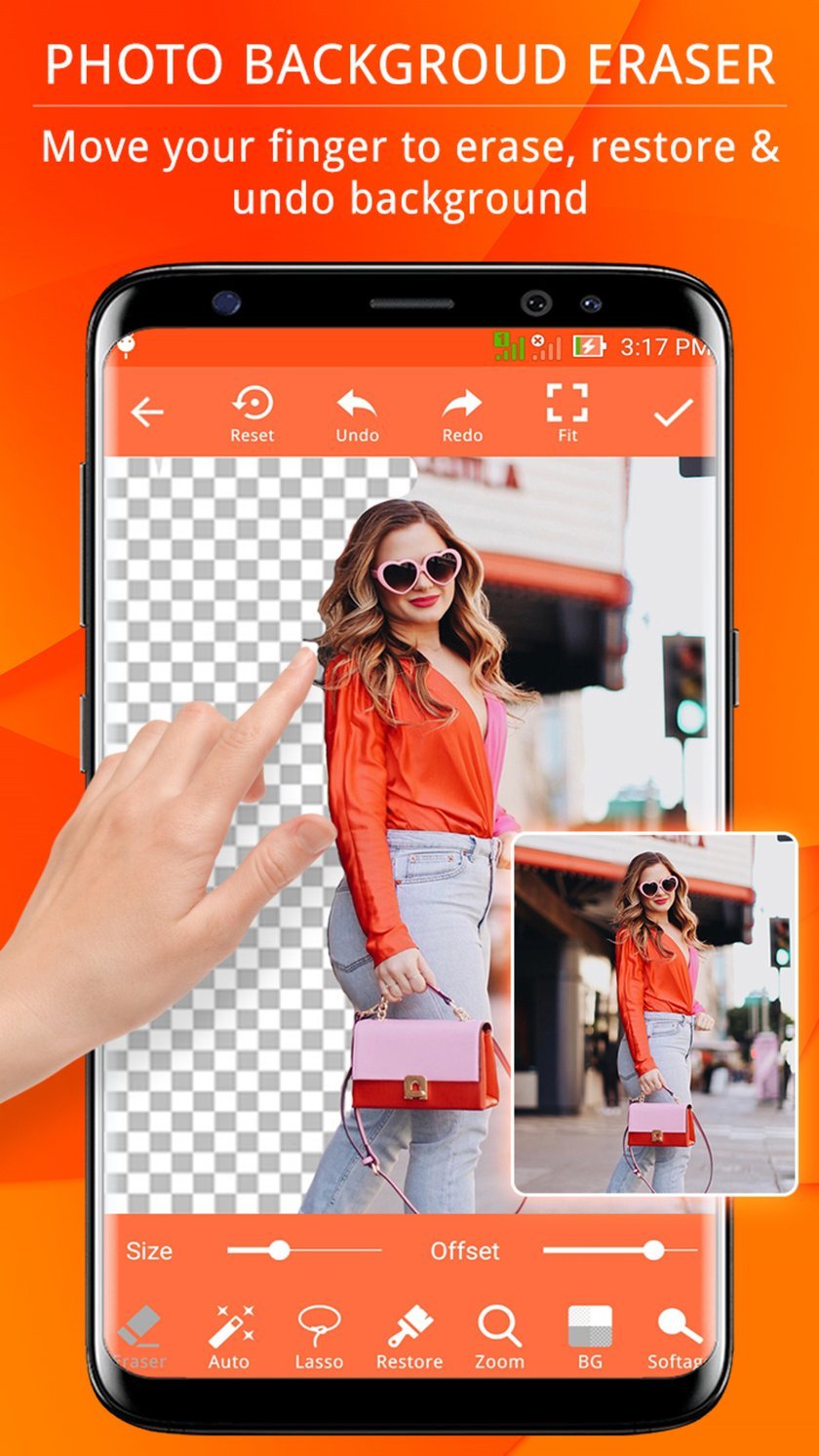 Price: Free to download; subscriptions start from $8.99/month.
Price: Free to download; subscriptions start from $8.99/month.
Background Eraser is among the most sought-after when somebody is searching for a way to change background of photo on iPhone without having pro skills. It’s an easy application that offers both automatic and manual options that help you remove the surrounds of any image with good accuracy.
When you post your photo, the app gives a couple of ways to eliminate the background. There’s an auto setting that tries to detect edges for you, but when it does something wrong, you can switch to manual mode. You can zoom and eliminate any portion delicately with a brush or lasso tool. After you’ve trimmed the backdrop, you can save your image as a transparent PNG or swap in a fresh cover from your photo library. It’s easy and convenient and gives you loads of control to get everything just so.
It’s best for users who want more control than a one-tap solution but don’t need advanced editing features. The interface is simple, but effective, and you don’t need an account to get started. If you’re just exploring how to edit background of photo on iPhone free, this is a reliable starting point.
Pros
Manual and automatic erase options
High-resolution export
Easy for beginners
Cons
Basic interface
Limited tools beyond background removal
5. Magic Eraser Background Editor
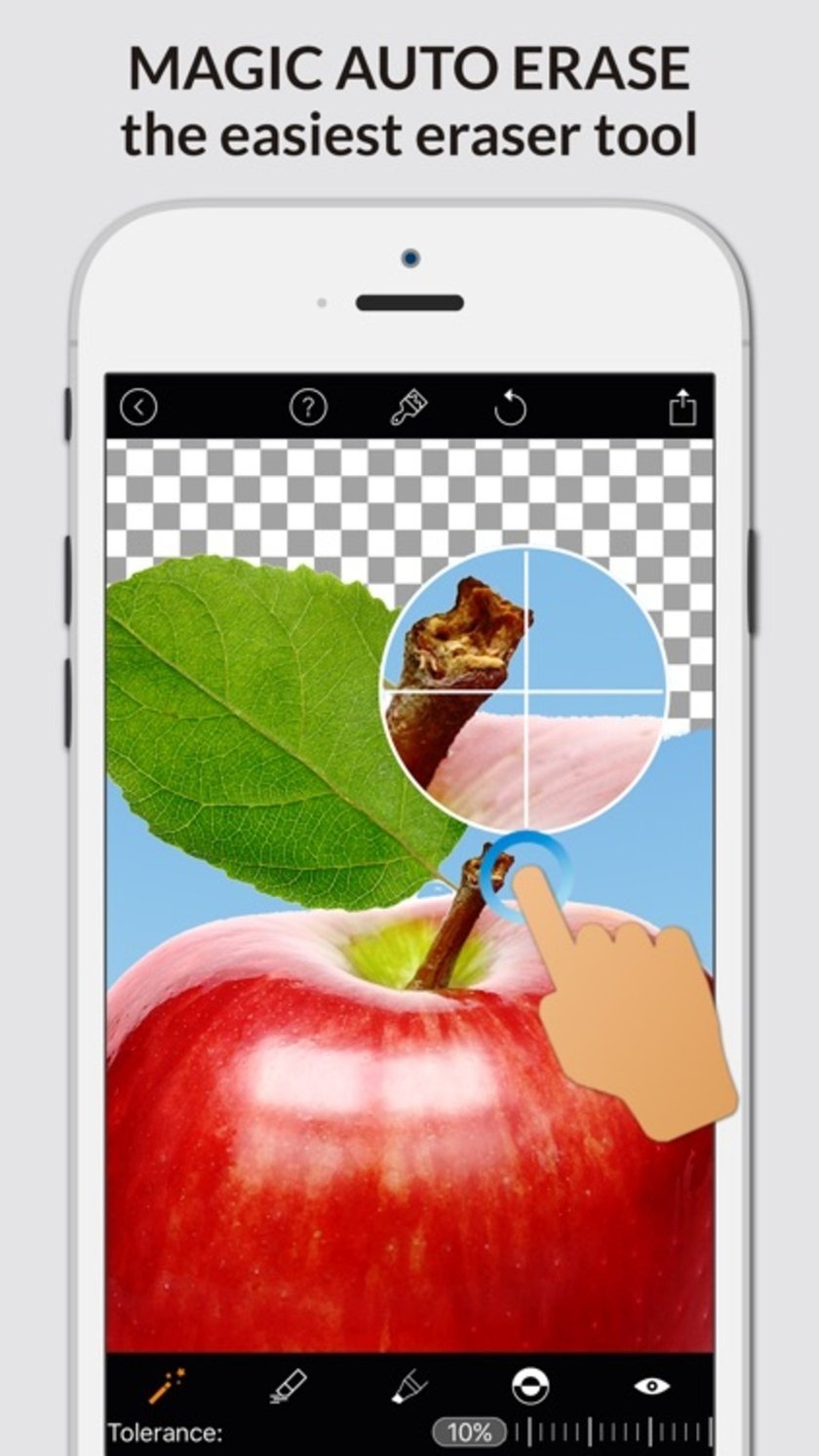 Price: Free; in-app purchases for premium features start at $2.99.
Price: Free; in-app purchases for premium features start at $2.99.
Magic Eraser Background Editor is perfect if you want precise control without dealing with complicated editing tools. It’s great for tricky shapes or those times when the automatic scene removal just isn’t quite right.
You start by importing an image and tapping the backdrop. The app instantly removes areas of the same color. There’s also a zoom and offset feature that helps you erase right up to the edges of your subject—great for hair, fingers, or textured edges.
If you’re serious about mastering how to change picture background on iPhone, Magic Eraser gives you the kind of control that helps your edits look natural, not cut-and-paste. It also saves your work in high resolution, and supports transparent PNGs, which is perfect if you’re creating thumbnails or profile pictures. For anyone just getting started, this Photo Editing Software for Beginners list is also a good next step.
Pros
Highly precise background editing
Supports transparent backdrops
Exports in high resolution
Cons
Ads in the free version
Slight learning curve
6. Superimpose X
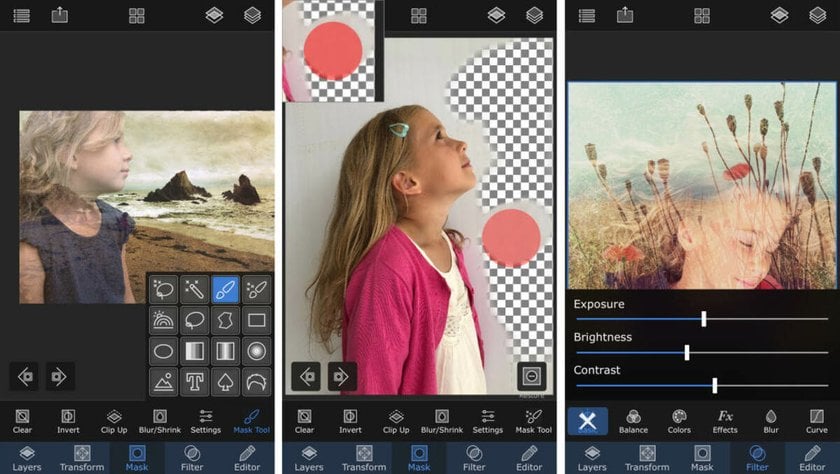 Price: Free to try; full version costs $4.99 one-time or $17.99/year for premium features.
Price: Free to try; full version costs $4.99 one-time or $17.99/year for premium features.
Superimpose X is a powerhouse app for users who want creative control. It goes way beyond basic background edits, giving you full layer-based editing—something rarely found in mobile apps. If you’re exploring how to change the background on iPhone but also want to add special effects, filters, or blend modes, this one’s worth every penny.
The app lets you combine multiple images, use masking tools, blend textures, and fine-tune each layer with a wide range of controls. It’s perfect for graphic designers, photographers, or social media creators who want their photos to stand out. Although it’s not as beginner-friendly as other apps on this list, those who invest a little time into learning it will be rewarded with near-desktop editing quality.
It’s also incredibly handy for tasks like swapping out settings for product photography or adding stylized backdrops to portraits. If your project involves more than just removing the background—say, retouching or layout design—Superimpose X is an excellent choice for how to change the background of a picture on iPhone with style.
Pros
Professional-grade editing features
Multi-layer support
Perfect for artistic projects
Cons
Steeper learning curve
No free version
7. Cut Paste Photos Pro
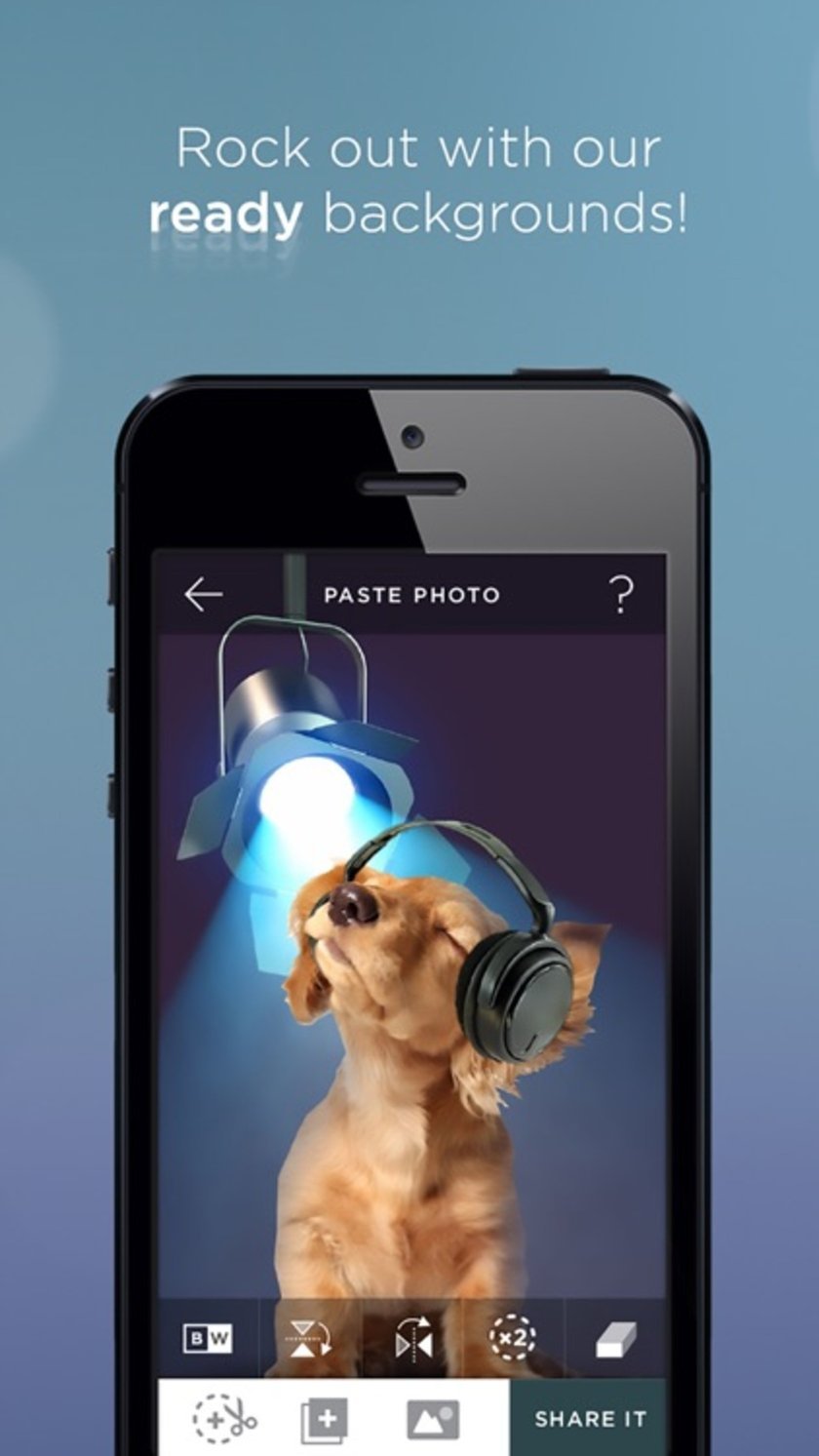 Price: Free; premium features start at $4.99/month.
Price: Free; premium features start at $4.99/month.
Cut Paste Photos Pro is a fun and creative app that helps users easily change photo backgrounds without much technical effort. It allows you to cut out people or objects from one photo and place them into another. The app also includes a library of back layers to choose from, making it easy to create themed images or just fix a distracting backdrop.
First, you choose a photo and either trace the subject yourself or let the app handle it with an automatic cutout. Then, you drop that subject onto a brand-new backdrop. After that, you can resize, flip, and adjust shadows so everything looks just right. It’s great for quick fixes—and honestly, it’s pretty fun, especially if you’re making memes or just messing around with your pictures.
If you’ve ever wondered how to change the background picture on iPhone with minimal hassle, this app is a great pick. And if you’re cleaning up photos for a more polished look, try this tool to Remove Unwanted Objects From Photos.
Pros
Simple cut-and-paste interface
Built-in background templates
Supports custom backdrop uploads
Cons
Free version includes ads and watermark
Precision cutting could be better
8. Background Changer & Eraser
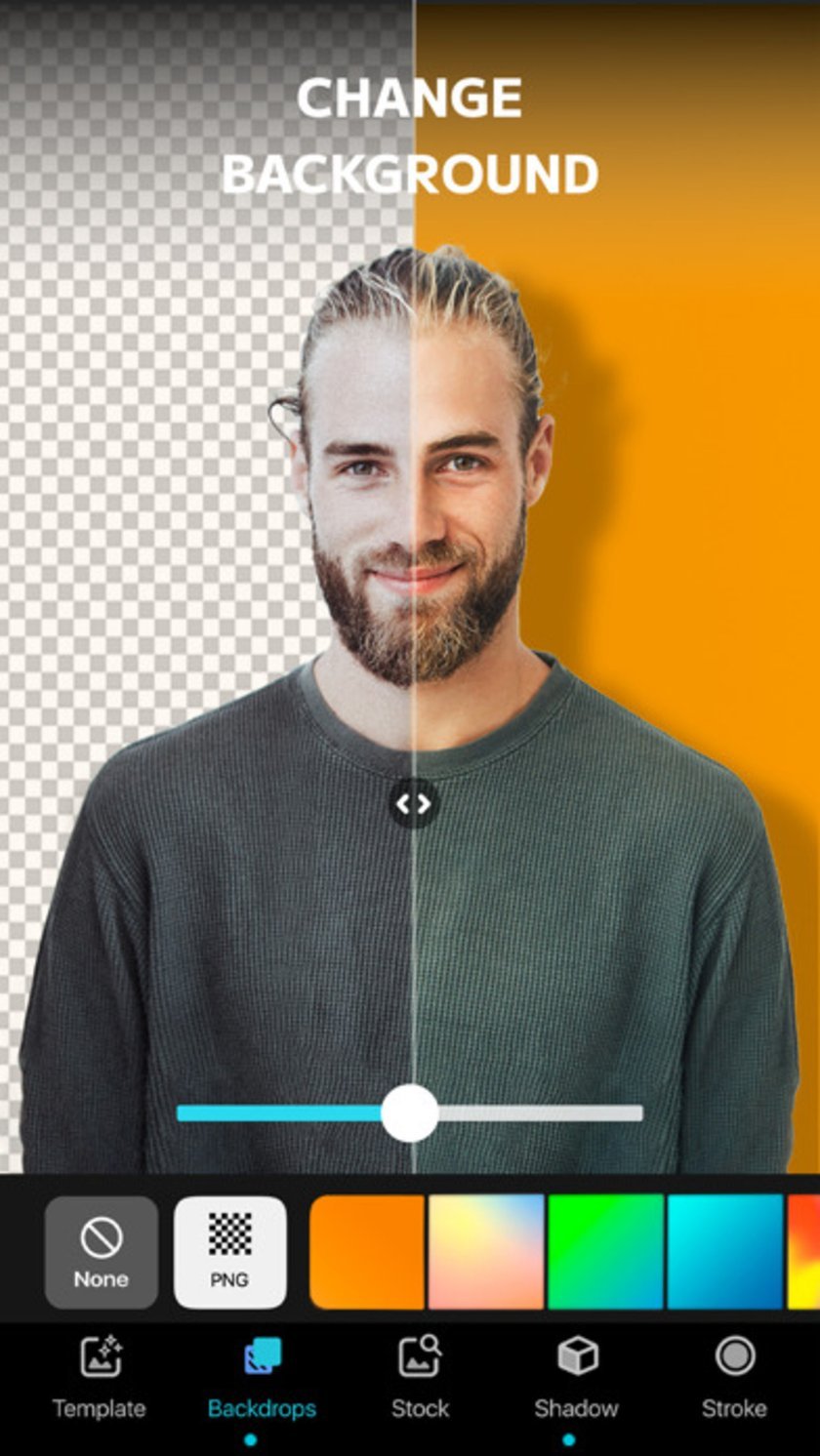 Price: Free; subscriptions start at $7.99/month or $23.49/year.
Price: Free; subscriptions start at $7.99/month or $23.49/year.
Background Changer & Eraser combines ease-of-use with fun scenery editing options, perfect for casual users who want quick results. This app features both automatic and manual eraser tools and comes with a large gallery of backgrounds ranging from cityscapes to gradients.
Once you import your image, the app quickly detects and removes the backdrops. You can fine-tune the selection, apply filters, or choose from pre-loaded background scenes. There’s also an option to upload your own image to replace the backdrop, making this app ideal for those figuring out how to change iPhone background photo for social media or ecommerce shots.
While not the most advanced tool, it gets the job done well and is especially great for creating content on the fly. Pairing this with a Background Remover can enhance results if you’re aiming for cleaner, more professional output.
Pros
Lots of ready-made background templates
Easy interface for quick editing
Supports custom uploads
Cons
Requires account to save full-resolution images
Some glitches with manual editing tools
9. Picsew
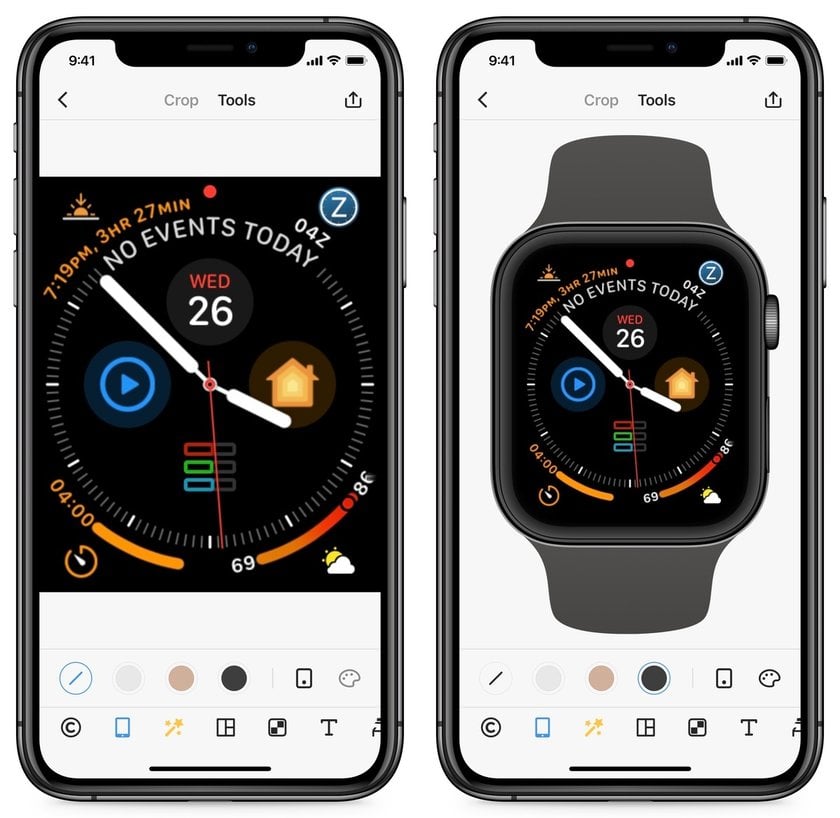 Price: Free; pro version costs $1.99 one-time.
Price: Free; pro version costs $1.99 one-time.
Picsew isn’t a background editing app in the traditional sense, but it offers unique functionality that’s still relevant if you’re looking into how to change background in photo on iPhone—especially for long or stitched images. Picsew primarily helps you stitch multiple screenshots together, but it also includes tools to blur or modify the scenery within those stitched images.
You can add borders, hide sensitive content, or replace areas with a solid ground color. While it doesn’t have the precision tools found in dedicated background erasers, it works well for screenshots, infographics, or documentation where you want to present clean visuals.
For example, if you’re creating a tutorial or app showcase, Picsew lets you customize how the scenery appears without moving to desktop software. It’s not ideal for portraits or objects, but it’s extremely helpful for informational edits. This kind of flexibility makes it a handy addition to your editing toolbox alongside more advanced apps from the Best Software for Picture Editing roundup.
Pros
Great for screenshots and document edits
Simple and fast to use
Includes blur and cover options
Cons
Not intended for standard photo backgrounds
Limited editing for detailed subjects
10. Erase.bg
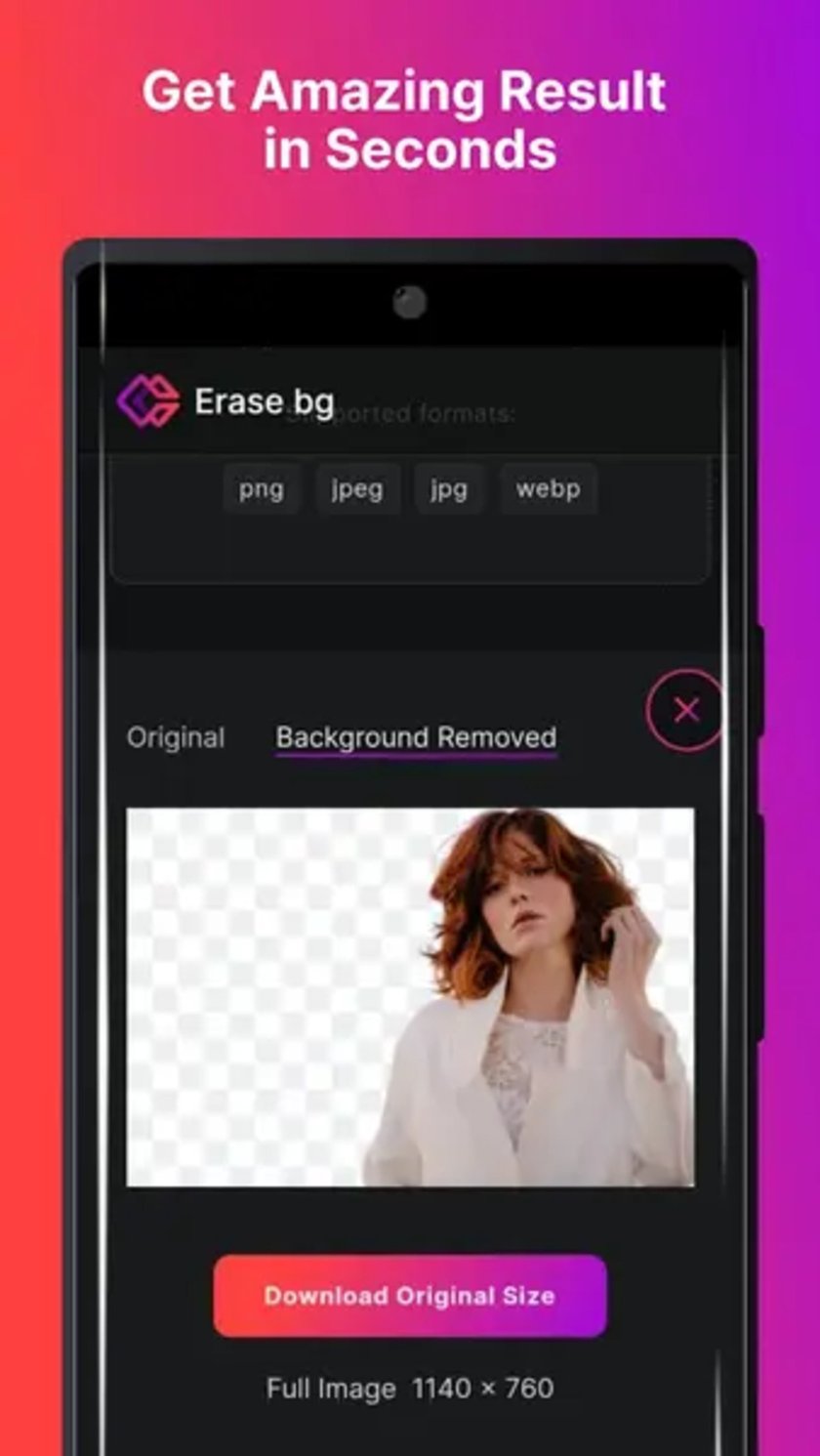 Price: Free with watermarks; premium plans start at $5/month.
Price: Free with watermarks; premium plans start at $5/month.
Erase.bg is a dedicated app when you need to change photo background on iPhone, with a focus on AI-based backdrop removal. It’s simple and effective in producing transparent photos or adding custom backdrops. The app is quick and typically creates clean edges even around challenging points like hair or fur. And it’s completely free to use, so it’s ideal for anyone starting out with scenery editing.
After uploading an image, Erase.bg will automatically erase its background. You can download a clean one or replace it with a new one. This is ideal for social media posts, profile images, or product images where tidy presentation is a requirement.
Pros
Fast and accurate AI background removal
No watermarks
Simple interface
Cons
Requires internet connection
No manual editing tools
Why Choose Luminar Neo for Background Editing?
While mobile apps are great for quick edits, they often fall short when you’re dealing with complex images—like ones with hair strands, semi-transparent objects, or shadows cast on uneven surfaces. That’s where Luminar Neo really shines.
Using a PC editor gives you more control if you’re working with high-resolution photos, such as DSLR portraits, product shots for an online store, or creative composites. Luminar Neo offers precision tools that let you manually refine edges, adjust lighting to match the new background, and even relight the subject. These features are tough to find in mobile apps.
Exclusive Tools of Endless Possibilities in One AI Editor
Explore Now!Let’s say you want to remove a person from a busy street scene or add a blurred studio background behind a textured object—these edits need more power than an iPhone can offer. Luminar Neo’s AI-based background removal and layer system allow you to handle these tasks with detail and flexibility. It’s also ideal if you work in batches or want consistent results across multiple images. So, while you might start with a quick mobile edit, switching to Luminar Neo on your computer is the best move when quality and precision truly matter.
FAQ
What are the best free apps for changing the background of a photo on iPhone?
If you want to change background of a picture iPhone, a few free apps really shine—like Luminar Mobile, Remove.bg, and Background Eraser. Luminar Mobile has robust tools and plenty of pre-made scenery presets to choose from. Remove.bg is the best choice when you only need to swap out backdrops super quickly with an instant one-click change. Next, Background Eraser has more control so you can tweak your edits to achieve crisp, high-resolution results. Each of the apps has its own feel, so it’s definitely worth experimenting with a couple and finding the one that suits you best. They’re easy enough for beginners but still pack enough features to keep seasoned editors happy. Best of all, since they’re free, you can experiment without any pressure—just have fun and find the app that fits your vibe.
How do I keep text while removing the background of a photo?
Keeping the text in your photo while changing the background on your iPhone takes a bit of patience—but it’s totally doable. Apps like Superimpose X or Cut Paste Photos Pro make it easier with layering and detailed cutout tools. You’ll want to carefully trace around the text using the brush or lasso tool, remove the old overlay, and then drop in your new one. Make sure the app you’re using supports layers—this helps keep the text sharp and in place. Also, zoom in while editing so you don’t accidentally trim part of a letter. And when you save your final image, go with a PNG file to keep everything clean and crisp.
How do I remove someone from a picture on my iPhone for free?
Removing someone from a photo is actually pretty straightforward with apps like Background Eraser or Luminar Mobile. Just upload your picture, use the AI cutout tool to highlight the person you want gone, and then tidy up the edges manually if needed. You can save your work as a transparent PNG or swap in a new background right away. Some apps like Apowersoft let you remove backdrops for free, but you might need to subscribe to save your edits without watermarks. Don’t forget to zoom in and take your time cleaning up tricky spots like hair or shadows—that’s what really helps your edit look natural. A little patience and attention to detail go a long way!