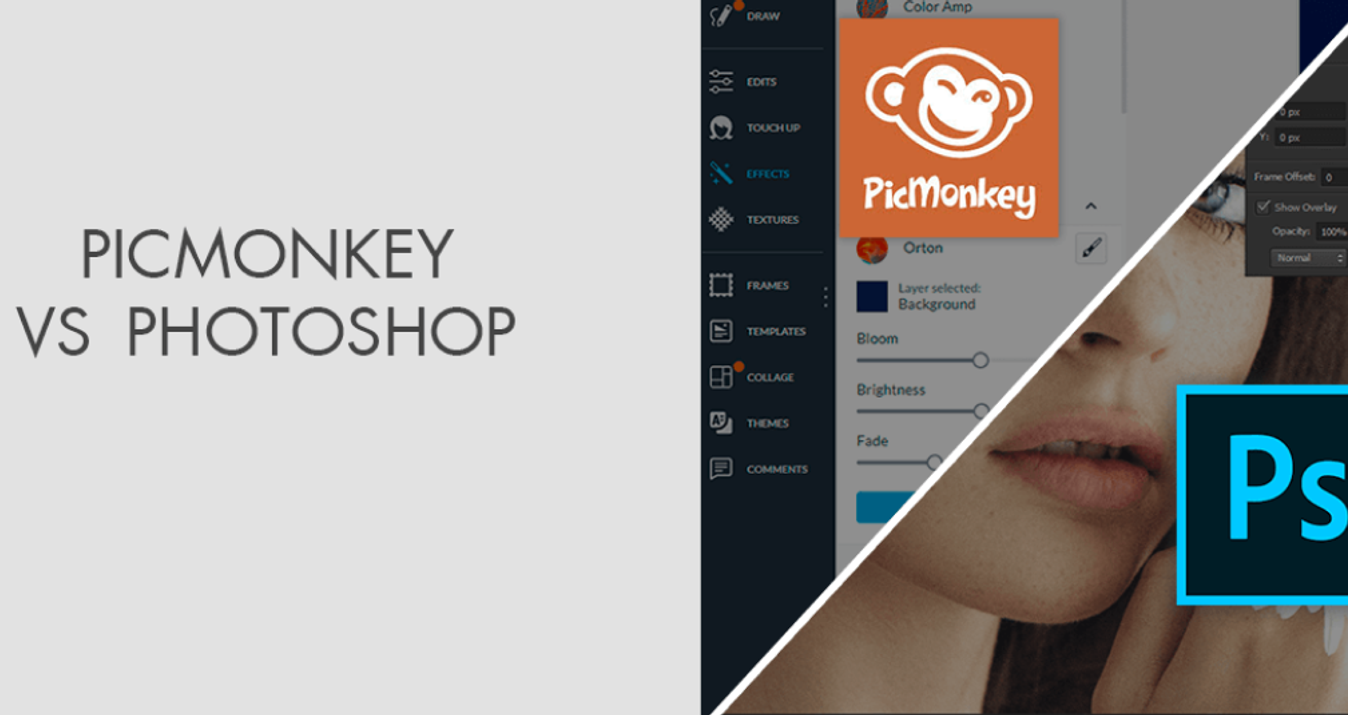Lightroom Alternative For iPhone: Explore Editing Powerhouse Apps
May 16, 2025

Searching for a Lightroom alternative iPhone users actually love? You’re in the right place.
Mobile photography is booming like never before. With every new iPhone release, Apple raises the bar for smartphone photography. But having a great camera isn’t enough—post-processing makes a big difference. If you’re an iPhone user who loves editing photos, you’ve probably heard of Lightroom. But is it the only good option out there? Definitely not.
In this article, we’ll explore powerful Lightroom alternatives for iPhone that can take your retouching game to the next level.
Why Look Beyond Lightroom?
 Lightroom is well-known in the photo editing world, but it’s not for everyone. Some find it too complex, while others are frustrated by how many top features are locked behind a subscription. On top of that, its cloud-based system can quickly take up a lot of storage on your phone.
Lightroom is well-known in the photo editing world, but it’s not for everyone. Some find it too complex, while others are frustrated by how many top features are locked behind a subscription. On top of that, its cloud-based system can quickly take up a lot of storage on your phone.
Now, is Adobe Lightroom free on iPhone? Technically, yes, the free version is available, but it’s restricted. Healing, masking, and syncing across devices are only available with a paid subscription. For casual users or hobbyists, that’s a deal-breaker. Luckily, there are plenty of iPhone apps that offer similar functionality, without the frustration.
Top Lightroom Alternatives for iPhone
Ready to unlock new retouching potential? These apps are perfect for beginners and seasoned photographers who want to master a new skill level.
1. Luminar Mobile
 Skylum’s iPhone editing photos tool is a rising star. Luminar, which is known for its desktop AI-enabled software, is now bringing the same abilities to the mobile platform. It combines powerful tools with simplicity, so it’s a great choice for anyone who wants professional-level work without having to learn how to get there.
Skylum’s iPhone editing photos tool is a rising star. Luminar, which is known for its desktop AI-enabled software, is now bringing the same abilities to the mobile platform. It combines powerful tools with simplicity, so it’s a great choice for anyone who wants professional-level work without having to learn how to get there.
Luminar for Mobile—Download and Edit Instantly
Go to the App StoreSome of its standout features are:
AI-driven image enhancements
Easy sky replacement
Smart contrast and lighting adjustments
Batch editing for similar shots
If you’re looking for an app that lets you edit quickly but still makes your photos pop, Luminar Mobile is a perfect fit.
2. Snapseed
 Developed by Google, Snapseed has been a favorite among mobile photographers for years. It’s free and has zero in-app purchases, which is rare nowadays.
Developed by Google, Snapseed has been a favorite among mobile photographers for years. It’s free and has zero in-app purchases, which is rare nowadays.
Key features:
Selective editing with “Control Point” tech
Advanced tools like curves, healing, and lens blur
Fine-tuning exposure and color levels
No watermarking—even in the free version
Snapseed also supports RAW editing, giving you complete control over your image. If you’re just getting into photo retouching, it’s a solid place to start.
3. VSCO
 VSCO stands out for its beautiful presets and minimal design. While it’s not as feature-packed as some others, it shines when it comes to mood and aesthetics.
VSCO stands out for its beautiful presets and minimal design. While it’s not as feature-packed as some others, it shines when it comes to mood and aesthetics.
Great for:
Film-style filters with a vintage vibe
Quick adjustments for exposure, contrast, and saturation
Sharing photos within a creative community
VSCO’s free version offers basic tools, but you can unlock more with a membership. It’s especially popular with lifestyle bloggers and influencers.
4. Afterlight
 Afterlight is another great choice since it combines simplicity and excellent tools. It’s also famous for combining modern design and precise editing tools.
Afterlight is another great choice since it combines simplicity and excellent tools. It’s also famous for combining modern design and precise editing tools.
Some of the top tools include:
Texture overlays like dust and light leaks
Double exposure mode
Advanced curves and selective color adjustments
Over 130 unique filters
If you like a combination of creativity and control with your edits, Afterlight might be your option.
5. Prisma Photo Editor
 Desire to turn your photo into art? Prisma can transform images into stylized works of art using AI.
Desire to turn your photo into art? Prisma can transform images into stylized works of art using AI.
Key features are:
500+ art-style filters
High-resolution export
Regular updates with new effects
While it may not be the best for everyday edits, Prisma is perfect for creating unique, eye-catching content that’s sure to stand out.
Smart Features You Should Look For
 Before picking a Lightroom alternative, it’s good to know which features are most important for your editing style. Here are a few to consider based on how you like to edit:
Before picking a Lightroom alternative, it’s good to know which features are most important for your editing style. Here are a few to consider based on how you like to edit:
AI auto-enhance: Perfect for quick improvements without tweaking every slider.
RAW support: Essential if you shoot in RAW for maximum detail.
Layer support: Helps with complex edits and photo composites.
Filters and presets: Speeds up workflow and sets a visual tone.
Selective editing: Allows edits to specific parts of the image only.
Cloud integration: Useful for syncing across devices, especially if you edit on mobile and desktop.
Having access to these tools can dramatically improve your workflow and final results.
Think Like a Pro: Tips for Polished Mobile Edits
 Even with the best app, your results depend on how you use it. Here are some quick tips to level up your editing:
Even with the best app, your results depend on how you use it. Here are some quick tips to level up your editing:
Start subtle: It’s easy to overdo it. Make small changes and compare often.
Use grids: Composition can be improved dramatically with crop guides.
Zoom in: Check details like eyes, textures, and edges while retouching.
Play with light: Shadows and highlights can transform the whole mood.
Save versions: Export your edit, then create variations for comparison.
Editing is science and art. With practice, your edits will become faster, cleaner, and more personalized.
Bonus: Combine Photos Like a Designer
Want to create stunning collages, overlays, or before-and-after sequences? You can do it all with the built-in Shortcuts app on your iPhone. Not everyone knows this, but combining images doesn’t require a third-party app if you have a good guide.
Check out this useful tutorial on how to combine photos on iPhone using the Shortcuts app. It walks you through step-by-step, with no coding knowledge required.
Wrap-Up
 Finding the perfect photo editor is similar to finding the perfect pair of shoes—it has to fit your style, needs, and how you work. If you like fast automatic adjustments or prefer to fiddle with everything yourself, there are plenty of great options besides Lightroom.
Finding the perfect photo editor is similar to finding the perfect pair of shoes—it has to fit your style, needs, and how you work. If you like fast automatic adjustments or prefer to fiddle with everything yourself, there are plenty of great options besides Lightroom.
Take the time to explore a few apps, experiment with their features, and see which one feels the best for you. Who knows—you might just stumble upon a new favorite that completely changes how you edit. And if you’re still exploring, check out this helpful guide to the best free Lightroom alternatives to get even more ideas. Your next great edit is only a few taps away.