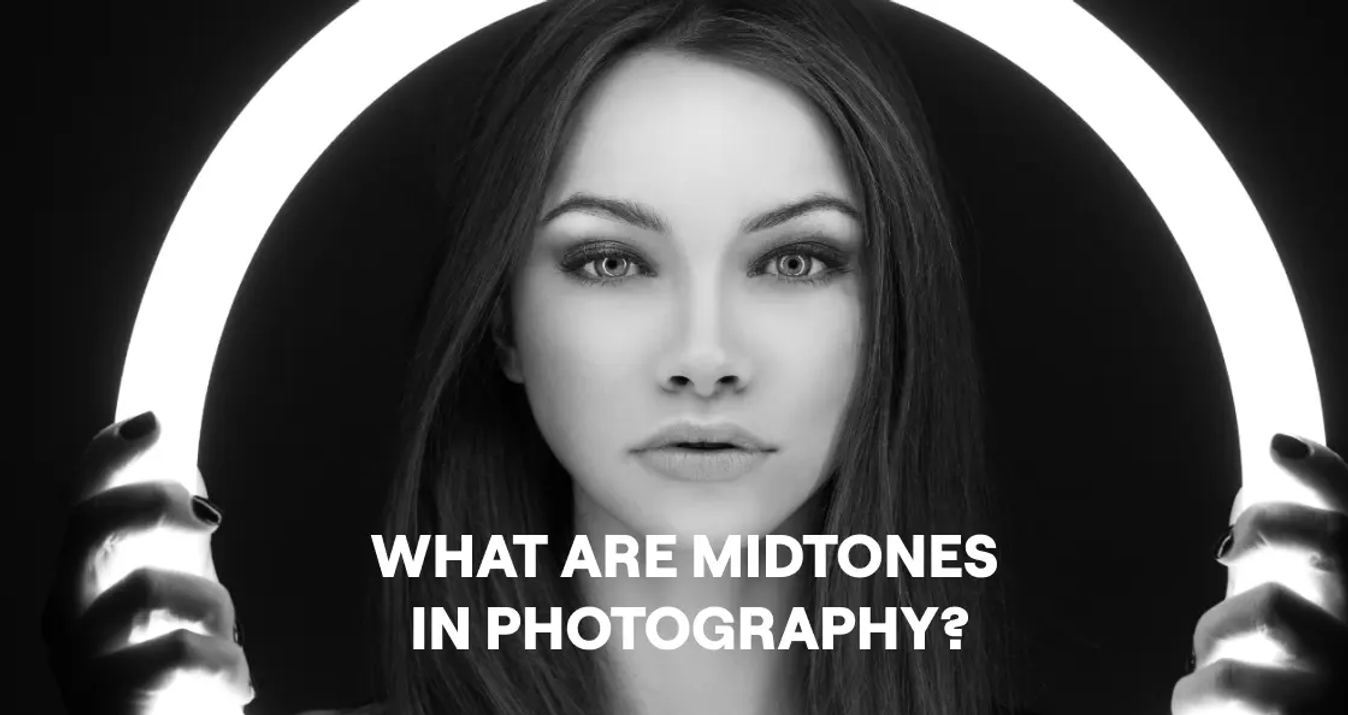Pixelmator vs Lightroom: Finding The Perfect Fit
October 28, 2025
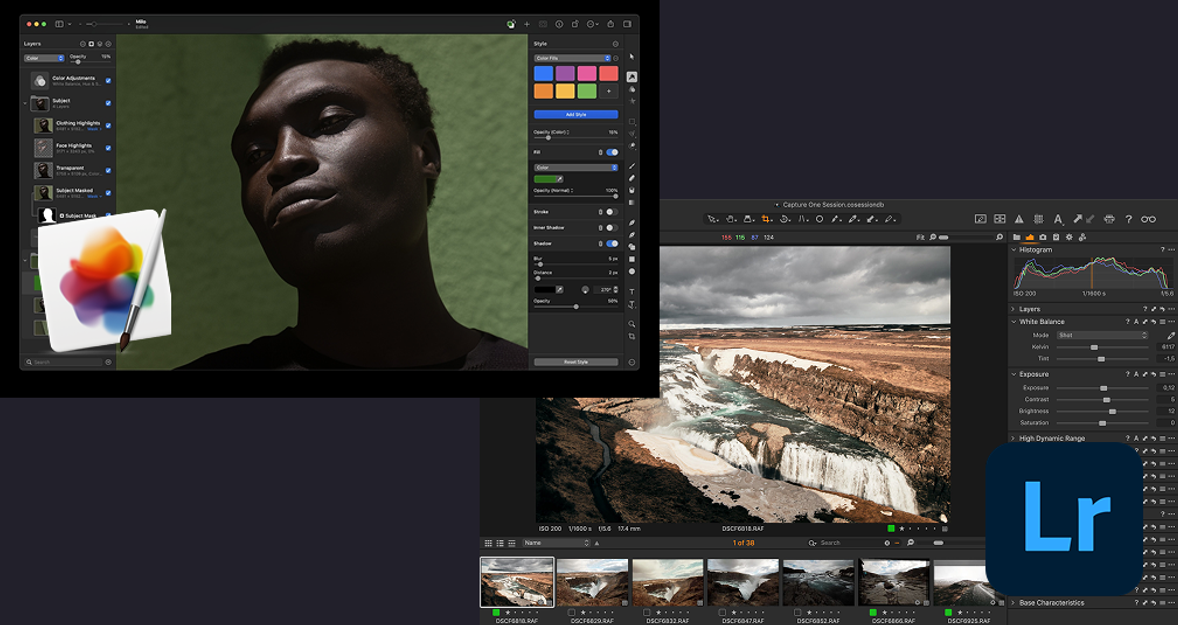
Compare Pixelmator Pro vs Lightroom to find the best photo editor for your workflow. Learn which app suits your editing style, projects, and gear in 2025.
When you are confused in choosing between two great editors, begin by considering the nature of what you are really doing.
Pixelmator Pro is like a speedy art studio that fits on your Mac, perfect for making swift edits with layers, text, and quick object clean-up. Lightroom can be scaled when processing a large workflow of RAW files, including culling, assigning keywords, and syncing devices.
However, today, we read more about these two applications and determine which one, between Pixelmator Pro vs Lightroom, will suit your projects, schedule, and equipment better.
Meet Luminar as an Alternative
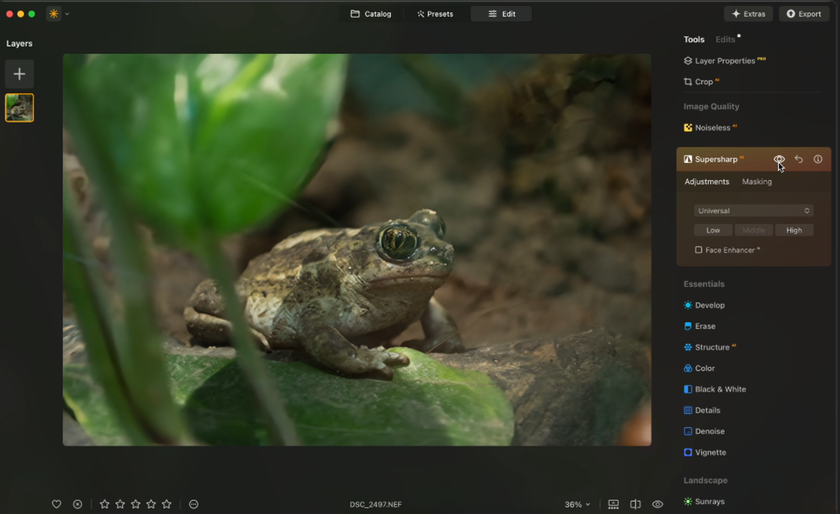 If you’re after something that combines Pixelmator’s speed with Lightroom’s control, Luminar is a powerful middle ground. It offers intuitive AI tools, full-layer editing, smart masking, and natural portrait features. You can relight scenes, swap skies, fine-tune colors, and batch-sync your look across a full set — all while keeping your workflow light and efficient.
If you’re after something that combines Pixelmator’s speed with Lightroom’s control, Luminar is a powerful middle ground. It offers intuitive AI tools, full-layer editing, smart masking, and natural portrait features. You can relight scenes, swap skies, fine-tune colors, and batch-sync your look across a full set — all while keeping your workflow light and efficient.
Your AI-Powered Photo Editor for MacOS and Windows
Discover Now!A Quick Look at Each Tool
Pixelmator Pro is a macOS app (with also Pixelmator/Photomator family iPad/iPhone siblings) with an inclination towards layers, typography, and visual design. It is heavily tweaked to Mac technology, such as Metal/Core Image, and aggressively adds machine-learning features (ML Enhance, Super Resolution, Repair, background removal, color match), so that frequent fixes take a matter of seconds. If you create composites, text, and retouch using a layer stack, this tool is specifically designed to streamline that workflow. 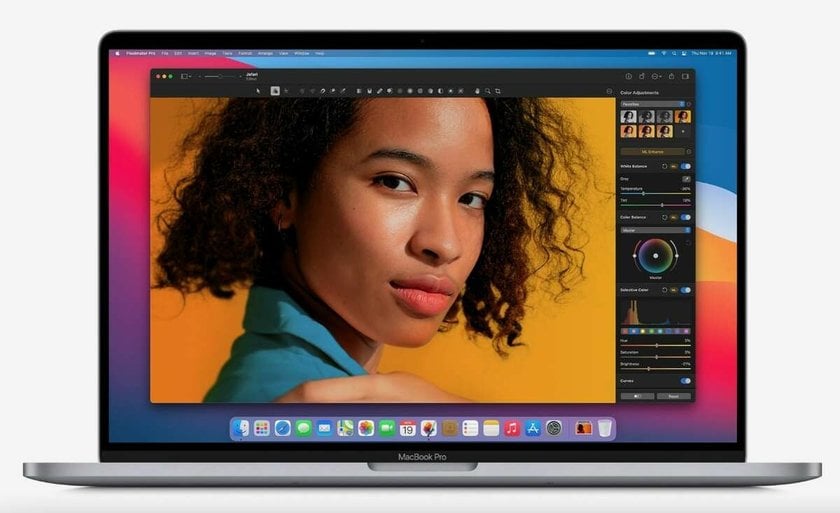
But how does it compare to Lightroom, the industry standard for professional photographers?
There are two versions of Lightroom: the cloud-based Lightroom (desktop/mobile/web) and Lightroom Classic, the desktop application having a traditional catalog and extensive file management. They both have the identical RAW engine as well as contemporary AI covering, however, they consider storage and syncing differently:
Cloud Lightroom stores originals on the cloud and copies them to your devices;
Classic catalogs files on drives that are under your control.
The superpower of Lightroom is its DAM (digital asset management), particularly in handling large archives, transferring clients to a new system, and regular grading of sets.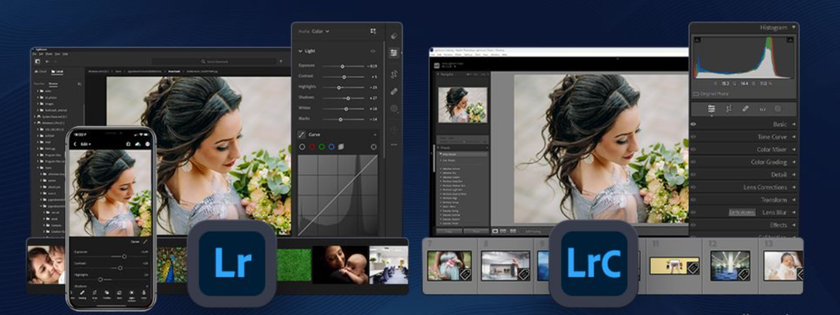
In short, Pixelmator Pro focuses on creative editing and design flexibility, while Lightroom’s strength lies in large-scale photo management and consistent RAW processing.
The practical implication of this is that Pixelmator Pro is better suited when you require a single image to be polished using layers, or when you require graphics; Lightroom would be better applied when you have hundreds of RAWs to import, sort, grade, and export all in the same way. That is the actual point of Pixelmator Pro vs Lightroom.
Workflow, End-to-End: From Import to Export
Import, Cull, and Find
Lightroom (Classic or cloud) organizes at scale: catalogs/collections, keywords, flags, ratings, robust search, and fast compare views. It’s built to swallow event shoots and spit out selects with consistent metadata and naming.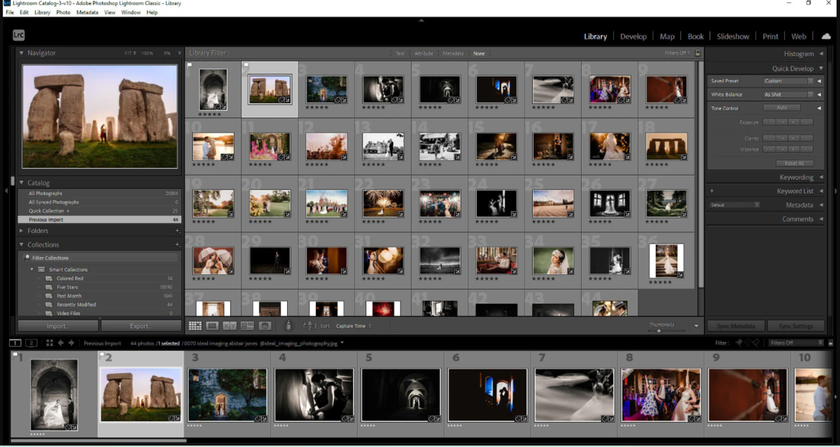 Pixelmator Pro is “document-first”: you open a file or PSD and get straight to editing.
Pixelmator Pro is “document-first”: you open a file or PSD and get straight to editing. 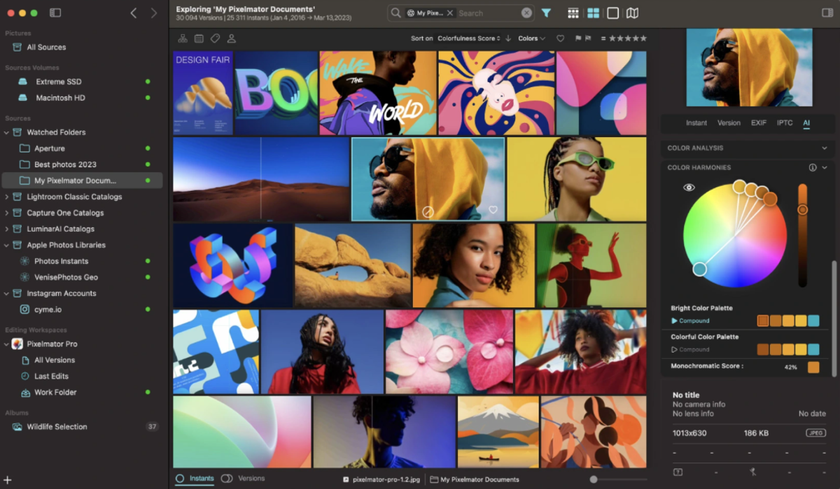
For small batches, this is refreshing; for 2,000 wedding frames, Lightroom’s ingest, filtering, and batch tools save hours—one of the core reasons people land on Pixelmator Pro vs Lightroom threads when their archive explodes.
RAW Engine and Color
Lightroom’s RAW pipeline is mature and consistent: camera profiles, white balance controls that match your gear, tone curves, HSL, and camera-matching profiles for many bodies.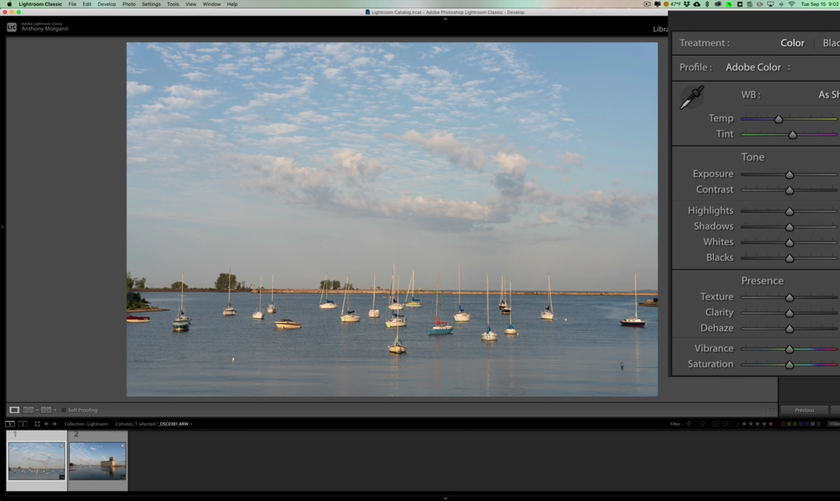 Pixelmator Pro edits RAW too (even as a RAW layer in a layered comp), and ML-assisted features like Super Resolution or Denoise are impressively quick on Apple Silicon.
Pixelmator Pro edits RAW too (even as a RAW layer in a layered comp), and ML-assisted features like Super Resolution or Denoise are impressively quick on Apple Silicon. ![]()
For deep color across thousands of frames, Lightroom’s parametric adjustments and copy/sync win; for a hero image that also needs layout or typography, Pixelmator Pro’s layered approach is simpler. If you ever want a third option for heavy RAW scenes, a dedicated AI RAW photo editor like Luminar’s engine can slot into a mixed workflow mid-project.
Local Adjustments and Masking
If Pixelmator Pro has been counterattacking with good edge-aware selections, object removals/repairs, and ML-enabled background removals within a layer stack.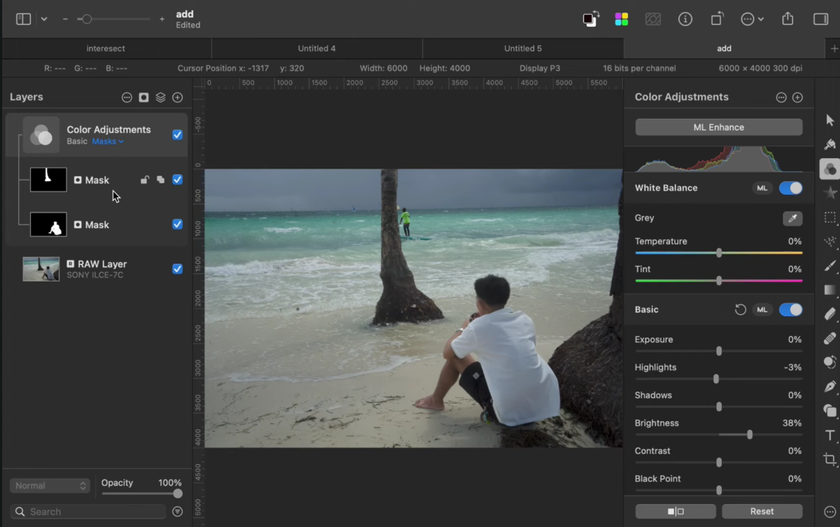
Lightroom is quicker when you need to make the same local adjustments across multiple pictures; Pixelmator Pro is simpler when you're editing a single picture with notable selections in the settings. Both are being pushed forward by performance on newer Apple Silicon chipsets; tools that are more demanding of AI performance take the best advantage of modern GPUs/NPUs.
Both are being pushed forward by performance on newer Apple Silicon chipsets; tools that are more demanding of AI performance take the best advantage of modern GPUs/NPUs.
Layers, Text, and Compositing
Lightroom does not support an external editor, nor a round-trip to an editor, but it is not a layer-based compositor. If your project often requires combining elements, you may even appreciate a smart helper for complex blends—an AI-assisted tool to blend two images with AI can speed concept comps before you lock a final.
Pricing and Licensing: What You Actually Pay For
 Pixelmator Pro is sold on the Mac App Store with a straightforward license (historically a one-time purchase, with optional upgrades in the ecosystem). Lightroom is subscription-based—either as the Photography Plan (with Lightroom, Lightroom Classic, Photoshop, and cloud storage options) or as a single-app Lightroom plan.
Pixelmator Pro is sold on the Mac App Store with a straightforward license (historically a one-time purchase, with optional upgrades in the ecosystem). Lightroom is subscription-based—either as the Photography Plan (with Lightroom, Lightroom Classic, Photoshop, and cloud storage options) or as a single-app Lightroom plan.
If your work is seasonal, and you edit a handful of images at a time, Pixelmator Pro’s pay-once model can be cost-effective. If you live in catalogs, need cloud sync to mobile, and rely on Photoshop handoffs, Lightroom’s bundle value adds up over the year—especially if you already budget for Adobe storage. Pixelmator Pro vs Lightroom pricing debates come down to your cadence: sporadic art builds vs. continuous high-volume shoots.
Pixelmator Pro is marketed on the Mac App Store and has a simple license (traditionally, a purchase is made only once, with upgrades being optional in the ecosystem). Lightroom is available on a subscription basis, the Photography Plan (Lightroom Web + Lightroom Classic + Photoshop + Lightroom cloud storage), or as a standalone Lightroom plan.
Lightroom—subscription only. Today, Adobe positions two individual photo plans:
Lightroom plan (1TB cloud)—$11.99/month (annual commitment, billed monthly). This plan includes Lightroom desktop/mobile/web, 1TB cloud storage, and notes Lightroom Classic availability on Adobe's product page.
Photography plan (1TB)—typically $19.99/month (annual, billed monthly). Includes Lightroom, Lightroom Classic, Photoshop (desktop/web/iPad), and 1TB storage. (Adobe’s pricing pages show the current U.S. rate and sometimes promo language like “starting at $19.99/mo.”)
Important 2025 change. Adobe discontinued the Photography plan (20GB) for new subscribers on Jan 15, 2025 (existing users can keep it; the month-to-month price increased). If you previously budgeted around the old 20GB tier, consider planning for the 1TB options above. How this plays out (TCO):
If you edit intermittently and don’t need cloud syncing or Photoshop features, Pixelmator Pro’s $49.99 one-off fee can be cheaper over a few years.
If you manage large RAW libraries, want mobile sync, and hand off to Photoshop, Lightroom’s $11.99-$19.99/mo bundles are designed for that workflow and tend to pay for themselves in time saved on ingest, culling, and batch edits.
Notes: Prices are U.S. list at the time of writing, exclude taxes, and can vary by region or promotions (Adobe runs periodic discounts on broader Creative Cloud bundles). Always check the live plan page before purchasing.
Learn more: Lightroom vs Affinity Photo: Which Editor is Better?
A 5-step decision

Do you manage tens of thousands of photos with keywords and client folders? — Lightroom.
Do you build composites with text, shapes, and effects inside the editor? — Pixelmator Pro.
Do you rely on phone/tablet edits that sync everywhere? — Lightroom (cloud).
Do you mostly finish a handful of hero images on Mac and export? — Pixelmator Pro.
Do you frequently collaborate with Photoshop users? — Lightroom (with Ps bundled).
If you nodded to both sides, don’t overthink it—many photographers pair them. That’s not fence-sitting; it’s pragmatic Pixelmator Pro vs Lightroom.
One extra note on performance
AI denoise/masking leans heavily on the GPU/NPUs. On newer Apple Silicon Macs, both apps feel dramatically faster at these tasks than on older machines. If your current computer struggles during AI steps, the bottleneck may be hardware, not the editor.
Publishing and consistency tip
Whichever way you go, standardize a small set of looks and export settings. Lightroom makes set-wide consistency trivial; Pixelmator Pro can match it by templating layers and saving presets. If your output is social-first, grade a tiny test grid, export, and view on a phone before you lock the project.
Learn more: Lightroom vs Capture One: Let's Choose!
Do you make it this far? You’ve already done the hardest part—clarifying what you actually need. Now run on a real project through both apps and let the clock (and your eyes) decide.
A choice that still works in the future
Both apps are moving quickly—AI masks in Lightroom now feel instant, while Pixelmator Pro keeps adding smart ML tools over Apple’s graphics stack. So instead of arguing in the abstract, run a real job through each: import, cull, finish 10 images, export, and time the process. The editor that gets you to a reliable, repeatable result with less friction is your winner—Pixelmator Pro vs Lightroom is really “your workflow vs your calendar.” There’s no rule against mixing tools.