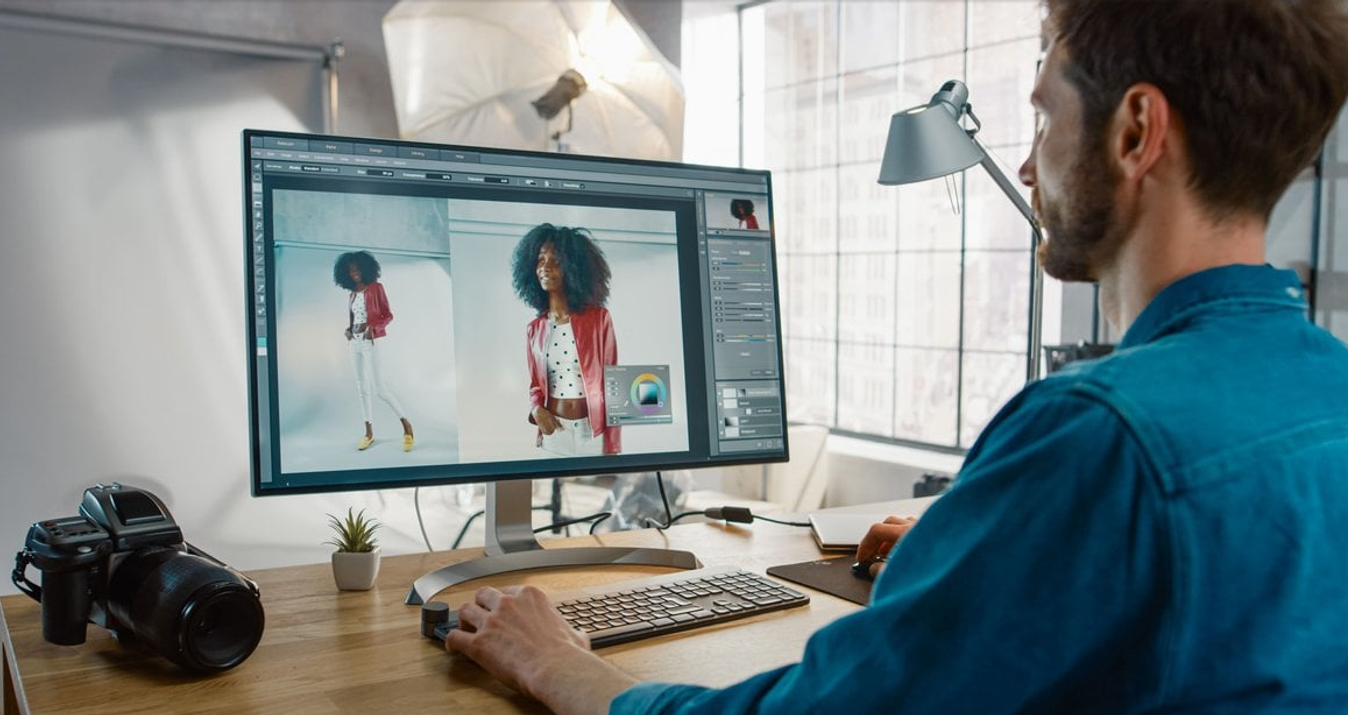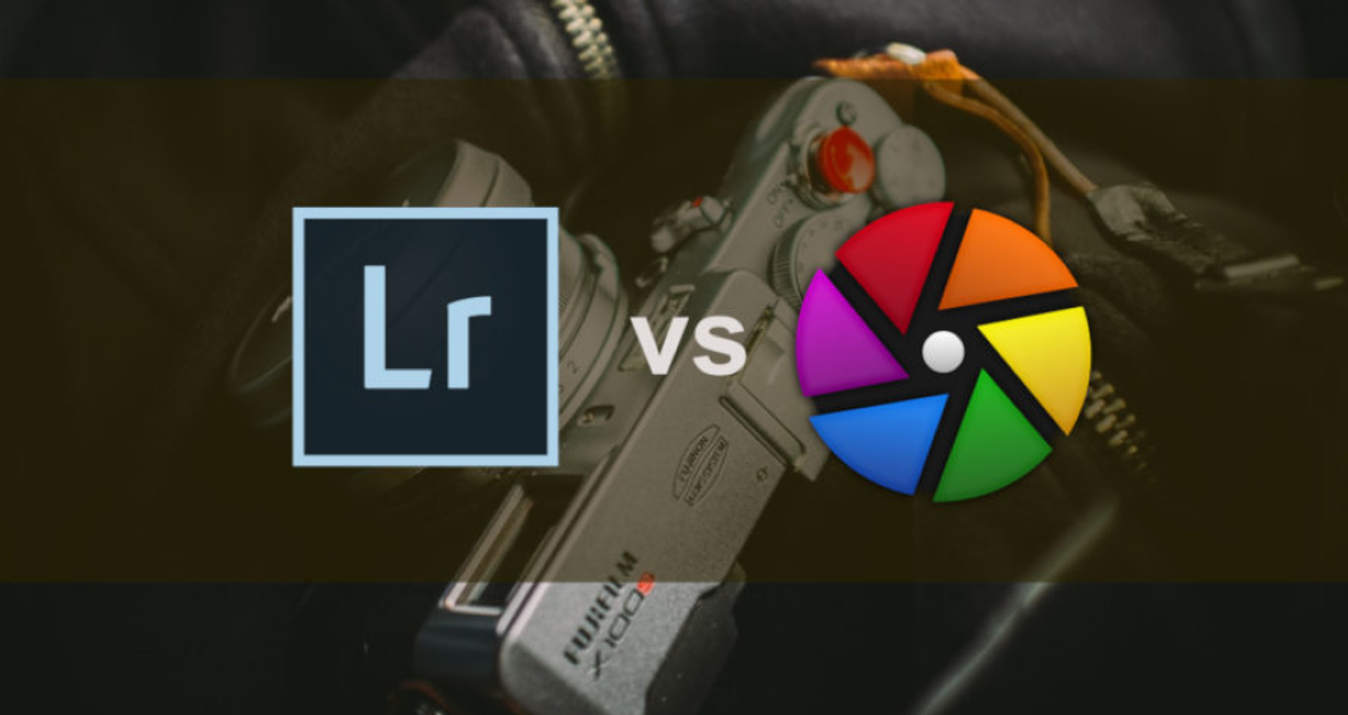TOP 10 ChatGPT Prompts For Image Generations That Amaze
July 25, 2025
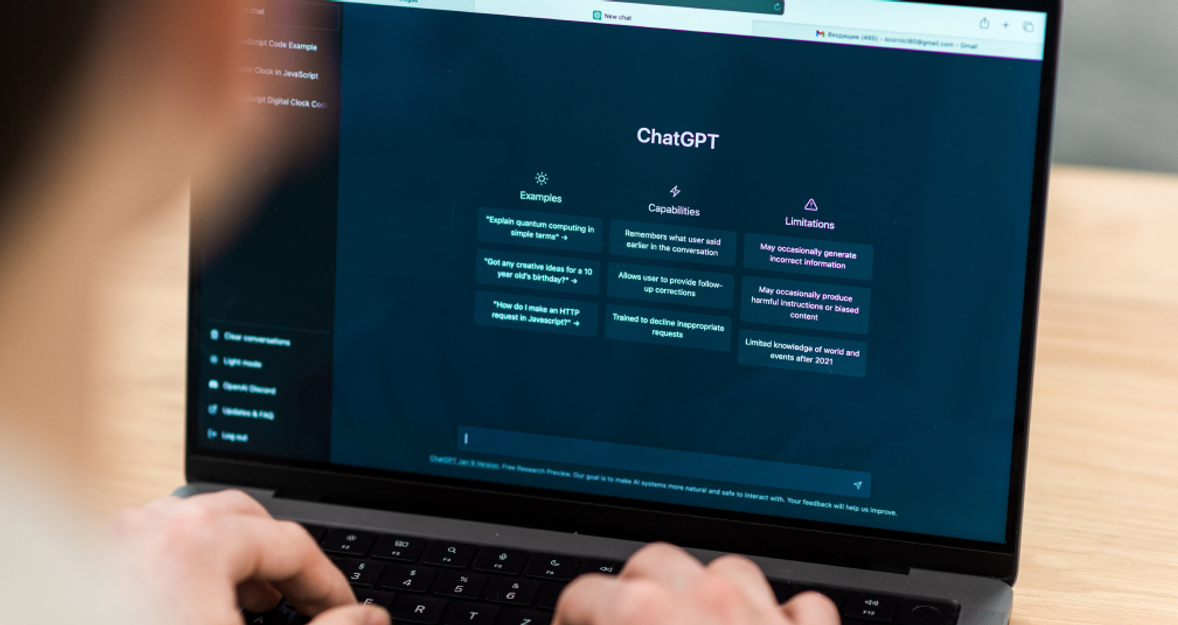
Discover 10 powerful ChatGPT prompts for AI image generation to create stunning, realistic photos with vibrant colors and mood-perfect details.
We respond accordingly to the challenges posed by the times. Already, AI can boost a photo in a couple of clicks, reducing the time spent on image editing. Sometimes we don't like the photos, but we want to capture the moment and convey the colors that reflect the mood of the event. We've prepared 10 prompts for AI art to help you generate high-quality, bright, and accurate photos the first time.
How Can a Single Prompt Change an Image?
 AI users often face the problem of a mismatch between the result and the query. For example, we aim to create a cartoon-style photo featuring a fairy-tale character with specific characteristics at the center, surrounded by a modern cityscape and people. As a result, we obtain a picture that doesn't match the request and doesn't resemble what we had imagined beforehand.
AI users often face the problem of a mismatch between the result and the query. For example, we aim to create a cartoon-style photo featuring a fairy-tale character with specific characteristics at the center, surrounded by a modern cityscape and people. As a result, we obtain a picture that doesn't match the request and doesn't resemble what we had imagined beforehand.
Have you faced such a problem? The solution lies in the prompts for AI art generator. A prompt is a textual instruction from a user to the AI that sets the context and directs the language model to the expected result.
Don't Overdo It
 However, you shouldn't overwhelm AI generated image prompts with details. For example, the instructions provided: “create a portrait of a guy, add a cat, replace the background with the sea, make it anime style, and make it look like Pixar”, complicate the work of the language model, because it doesn’t realize what the main thing is in the picture.
However, you shouldn't overwhelm AI generated image prompts with details. For example, the instructions provided: “create a portrait of a guy, add a cat, replace the background with the sea, make it anime style, and make it look like Pixar”, complicate the work of the language model, because it doesn’t realize what the main thing is in the picture.
Make It Relevant
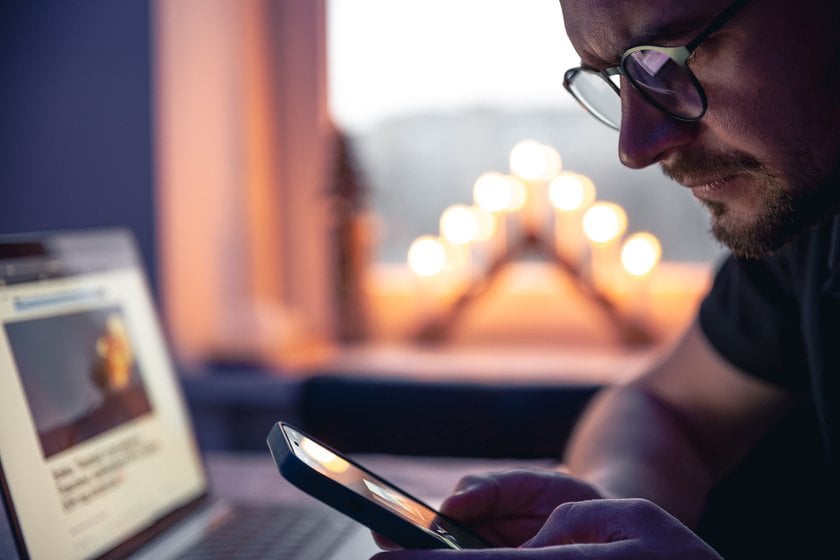 When requesting photo editing, specify exactly what needs to be removed, replaced, or added. It's not enough to write “improve the photo,” because you can improve the background, face, colors, and lighting. If you use an AI image editor with prompt, the wording should be clear and complete. So you should write: “edit the photo: make the colors more saturated, remove unnecessary glare on the face, even out the skin tone.”
When requesting photo editing, specify exactly what needs to be removed, replaced, or added. It's not enough to write “improve the photo,” because you can improve the background, face, colors, and lighting. If you use an AI image editor with prompt, the wording should be clear and complete. So you should write: “edit the photo: make the colors more saturated, remove unnecessary glare on the face, even out the skin tone.”
The standard structure of how to write AI art prompts for photo generation is as follows: What will be depicted in the photo + what style/mood + type of background/environment + colors + type of lighting + (optional) format/angle/quality.
For ChatGPT to comprehend the task, you need to write the following: outline what is in the photo + what needs to be replaced/deleted/added + (if necessary) specify the style to alter the object.
Let's examine how such structures and rules function as an example of the primary tasks that AI can perform to simplify photo editing.
1. Clarity and Comprehensibility
 For ChatGPT to recognize the request correctly, you need to write it concisely and clearly.
For ChatGPT to recognize the request correctly, you need to write it concisely and clearly.
“Create a nice photo of a girl” sounds generalized and incomprehensible even to a human. So you should replace “nice photo” with “generate a portrait of a smiling girl with dark hair, and a wreath of wildflowers, make a field of slushies as a background, natural style, soft light.”
The request: “make something with a magical effect” allows the AI to come up with something on its own, which will lead to a result that is realistic and meets expectations. Therefore, it is worth adding details to this query: “a sorceress holding a glowing ball and reading a spell, with a night forest in the background, stylized as a fantasy illustration,” and ChatGPT will provide the desired image.
2. Add Details
 It is essential to ensure that no crucial details are overlooked. Because in the request “make a portrait like on Instagram,” it is not clear who or what should be portrayed, what the pose, atmosphere, and background should be. The best option would be:
It is essential to ensure that no crucial details are overlooked. Because in the request “make a portrait like on Instagram,” it is not clear who or what should be portrayed, what the pose, atmosphere, and background should be. The best option would be:
“A portrait of a young girl in the Instagram lifestyle style, posing by a large window, soft daylight, minimalist interior around.”
3. Photos Without Chaos
 Everyone has a photo they like and would like to post on social media. But as soon as you take a closer look, you notice that garbage, passers-by, cars, or a part of an object has gotten into the frame. For this purpose, there is a special modern AI object remover that can do it quickly. And if you set the right prompt for AI art, you can remove all unnecessary things in the same minute.
Everyone has a photo they like and would like to post on social media. But as soon as you take a closer look, you notice that garbage, passers-by, cars, or a part of an object has gotten into the frame. For this purpose, there is a special modern AI object remover that can do it quickly. And if you set the right prompt for AI art, you can remove all unnecessary things in the same minute. If you want to keep the original background, you should write it like this:
If you want to keep the original background, you should write it like this:
“Remove the person on the left and the urn on the right from the background of this photo, leaving the natural background without distortion.”

If it's a portrait, you should specify the main figure:
"Remove the passersby in the background, leaving only the girl in the pink dress in the foreground. Do not change or distort the background."
When the photo has a more complex background, you need to emphasize it:
“Remove the car in the background and restore the landscape: grass, bushes, trees in the style of the photo.”
4. Trendy Bokeh Effect with AI
 A timeless classic and modern bokeh effect. With a light and smooth blur, you can highlight the main figure in the photo. The face or object in focus seems to stop time around it, but the background remains mutedly alive. It creates the impression of contrast: a focused, calm figure in the center of the frame and a dynamic background. Professionals often use this effect in urban photo shoots, as the light of the night city is distinctly blurred and turns into a mosaic, reflecting the state of the photo.
A timeless classic and modern bokeh effect. With a light and smooth blur, you can highlight the main figure in the photo. The face or object in focus seems to stop time around it, but the background remains mutedly alive. It creates the impression of contrast: a focused, calm figure in the center of the frame and a dynamic background. Professionals often use this effect in urban photo shoots, as the light of the night city is distinctly blurred and turns into a mosaic, reflecting the state of the photo.
"Apply the bokeh effect to the back scene of the photo, leaving the person in the foreground as the main figure clear and the background blurred softly and evenly. Preserve natural lighting, color balance, and depth of field to create a professional portrait photo effect."
This prompt for AI art can be used to replicate the elements of a photo shoot.
With Luminar Neo, you may try creating your bokeh effect right now.
Exclusive Tools of Endless Possibilities in One AI Editor
Explore Now!5. Change the Location Right in the Frame
 If your photo has a bad background, but you look attractive, don't rush to delete it or forget about it forever. AI-generated image prompts make the photo look 100% better.
If your photo has a bad background, but you look attractive, don't rush to delete it or forget about it forever. AI-generated image prompts make the photo look 100% better.
"Change the location of the photo: instead of a room, make it a summer park with soft sunlight, green trees, and blurry contours. Keep the lighting on the face and the color scheme of the photo. The blond man in the blue T-shirt in the foreground should look organic in the new place."
This example shows an original background and a new one with details (green trees, blurred outlines), and also creates an atmosphere with the help of light. The main figure with strong facial features (a blond man in a blue T-shirt) is emphasized.
6. AI Skin and Face Retouching
 Did you have skin imperfections before a high-priority event? It is easy to fix with the right tasks for ChatGPT.
Did you have skin imperfections before a high-priority event? It is easy to fix with the right tasks for ChatGPT.
The neural network can:
remove redness, acne, wrinkles;
even out skin tone;
brighten the face by adding shine or softening the light;
emphasize the contour of the face, eyes, and lips;
preserve naturalness, without a plastic effect.
Prompt for AI art generator:
“Lightly even out skin tone, remove redness, preserve natural skin texture.”
7. Control the Light
 Thanks to lighting, you can create the effect of depth in a photo, play with shadows, and especially highlight an object. Often, photos are taken in direct daylight, and then some objects become backlit. Or in the case of a photo shoot at night, where the face is too dark. Artificial intelligence comes to the rescue.
Thanks to lighting, you can create the effect of depth in a photo, play with shadows, and especially highlight an object. Often, photos are taken in direct daylight, and then some objects become backlit. Or in the case of a photo shoot at night, where the face is too dark. Artificial intelligence comes to the rescue.
If you are worried about incorrect lighting in the photo, Luminar Neo will help you quickly fix it!
Elevate Your Photography with Our Advanced Software
Discover PricingThis is how a task for AI might look:
"Upgrade the lighting in the photo by making the face lighter and more expressive, removing harsh shadows, and even out the overall exposure. Preserve the natural skin tones, the balance of light and shadows. The result should look like a professionally edited portrait with depth and volume, without overexposure or loss of texture."
8. AI Style Transfer
 Do you like modern styles or photo filters, but don't know how to create them? No problem, because a neural network can apply various effects to your photo. Style transfer is a technology that allows you to transfer any style (artistic, graphic, print) to a given background.
Do you like modern styles or photo filters, but don't know how to create them? No problem, because a neural network can apply various effects to your photo. Style transfer is a technology that allows you to transfer any style (artistic, graphic, print) to a given background.
Prompt to image generator:
"Apply style transfer to the provided image, combining it with a visual style [you need to specify the style or artist, for example, it can be Van Gogh's style]. Keep the main details and shape of the main object, but transform the color palette, textures, and artistic strokes to match the specified style. The result should be harmonious, detailed, and aesthetically pleasing."
9. Resize Photos in One Click
 Social networks are changing their posting formats along with their algorithms. For example, Instagram has recently switched from a 1:1 square frame to a 3:4 rectangle. Many of the best AI image upscalers will help you fix the flaws.
Social networks are changing their posting formats along with their algorithms. For example, Instagram has recently switched from a 1:1 square frame to a 3:4 rectangle. Many of the best AI image upscalers will help you fix the flaws.
AI-based image expanders utilize mathematical algorithms to create new pixels. At the same time, they increase the resolution, color brightness, and clarity of the entire image. It is fundamental to know how to write AI art prompts.
"Expand the photo on the sides/bottom and top, keeping the original frame unchanged in the center. Extend the background, perspective, textures, and visual style. Avoid distortion, add natural details that logically continue the image."
So, with this prompt, AI image expander can help solve the problem of an inappropriate photo format.
10. Refine Your Photo with AI
First and foremost, use high-quality images to draw attention to them. The higher the resolution, the more likely users are to remember your picture. However, when an image is added to multiple apps, its quality deteriorates rapidly.
"Improve the clarity of your image while maintaining its original style. Increase the resolution, remove noise, and make colors more saturated. Avoid distortion of facial details, skin texture, background, and the pose of the main subject."
This is the prompt for an AI art generator to adjust the clarity of the image quickly.
Which is the Best AI Photo Editor?
 To realize the above possibilities, you need programs that will help you solve each problem and task. The main formula for which AI photo editor is best:
To realize the above possibilities, you need programs that will help you solve each problem and task. The main formula for which AI photo editor is best:
automation of work;
clarity of the interface;
the speed of completing tasks;
high-quality work on the photo.
So, it's worth taking a closer look and finding the best AI program for yourself, which will save you several hours in the future.
High-quality AI Performance
Artificial intelligence opens up many possibilities for photography work, saving time on image editing. With prompts for AI art, you may experiment with light and shadows, combine styles within a single photo, change the background, and choose the mood of your image. This enables the capture of the moment in all its colors, restores a lost part of the photo, and enhances image quality. You just need to get started!
With each thoughtful query, you will gain a deeper understanding of how the program works with language models. In the future, you will be able to achieve the desired result with greater accuracy.