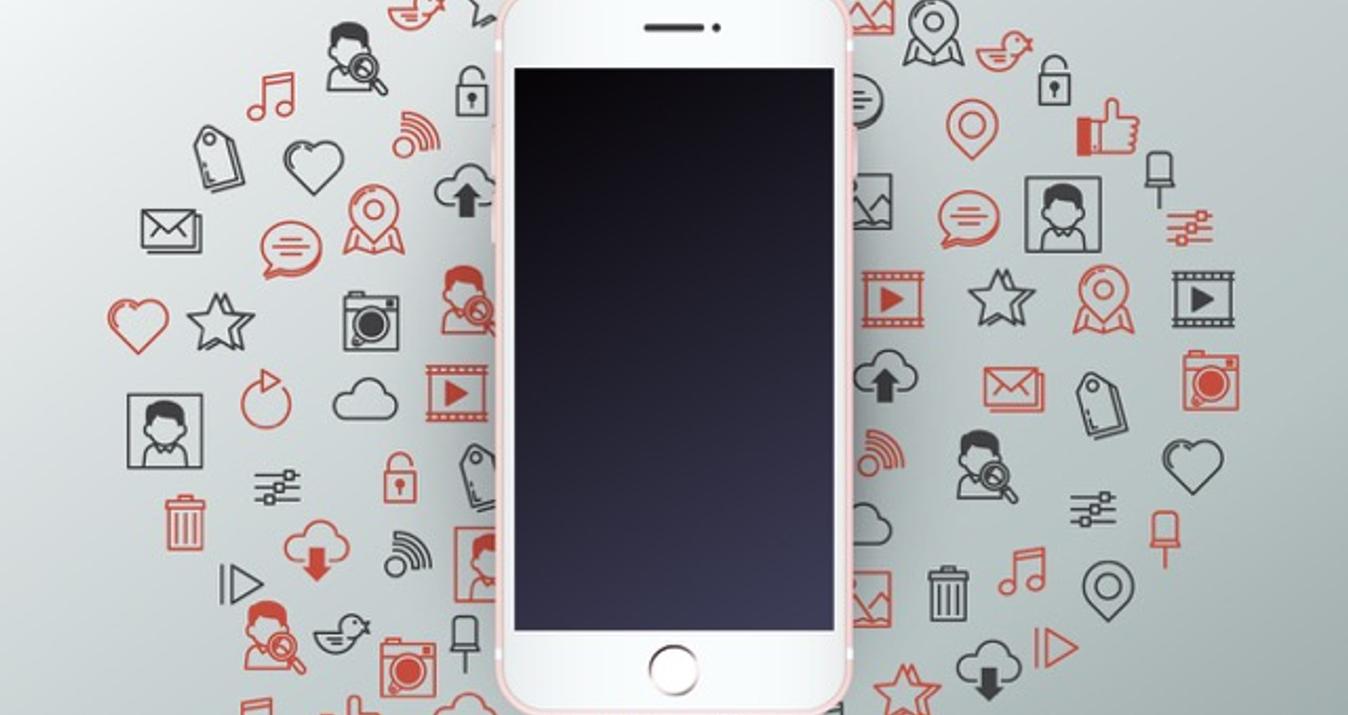How To Mass Edit Photos: The Key To A Faster Workflow
July 03, 2025
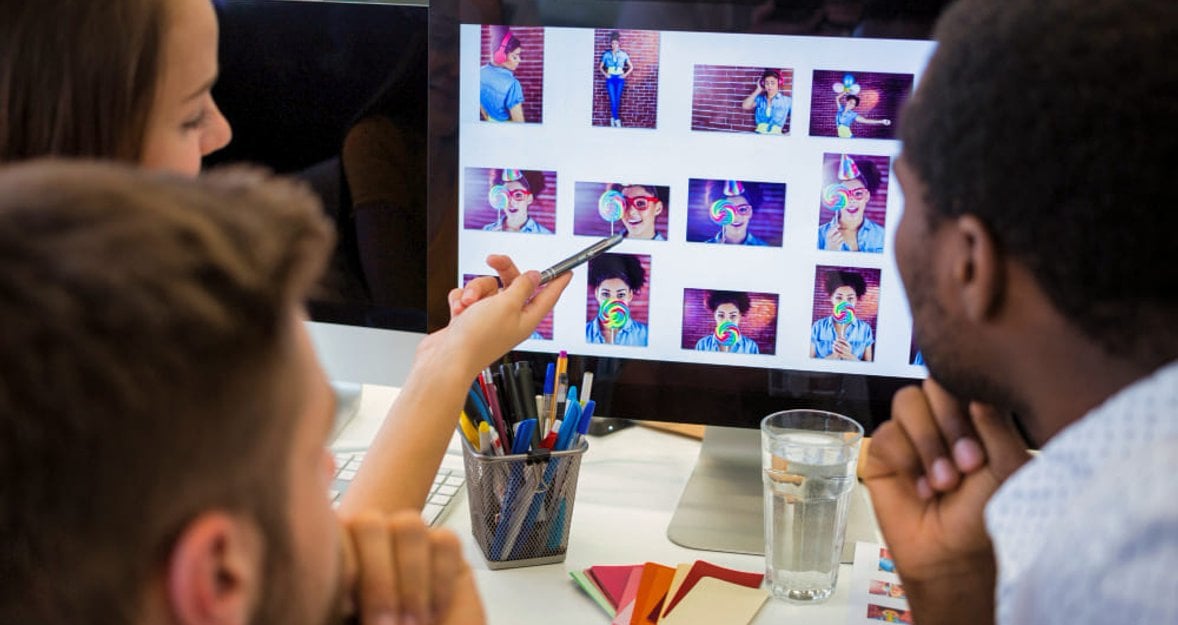
Discover efficient techniques for mass editing photos to streamline your workflow. Learn tips and tools that enhance productivity and save time.
Imagine you just wrapped up a wedding shoot. Editing might seem like an eternal task, but not with batch editing! Now, all 500 photos can be edited in one go, giving you more freedom to focus on other creative tasks or fine-tune those special shots.
Read on to learn simple methods that will save you time and help keep all your pictures looking consistent! We will help you learn how to batch edit photos and get you acquainted with a bulk photo editor.
Let's get started!
What is Batch Editing
 Imagine you have a bunch of images that all need the same tweak — maybe they’re all a little too dark or need to be cropped the same way. Instead of fixing each photo one by one, batch editing lets you make that change to all the pictures at once.
Imagine you have a bunch of images that all need the same tweak — maybe they’re all a little too dark or need to be cropped the same way. Instead of fixing each photo one by one, batch editing lets you make that change to all the pictures at once.
Exclusive Tools of Endless Possibilities in One AI Editor
Explore Now!For example, if you have several photos that are too dark or need the same adjustment, you don't have to edit each separately. Instead, you make the desired changes to one photo, copy those adjustments, and paste them onto the rest of the images in your batch. If a photo differs in light or color from other pictures, you can further enhance it to reach a unified style for all your photographs.
Learn more: Best Photo Editing App for PC in 2025
Why Batch Editing is so Beneficial

1. Saves Time
Let’s say you need to resize and adjust the color of hundreds of photos quickly. Instead of working on each photo one by one, you can apply changes to one image and automatically update all the others in just a few clicks. This can save hours of work, especially when you're on a tight deadline.
2. Ensures Uniformity
If you want all your photos to look similar — maybe for an album, a presentation, or your business — batch editing helps you achieve a consistent style across every image. This uniform look is tough to accomplish if you tweak pictures individually.
3. Access to Advanced Edits
Batch editing tools allow you to apply complex changes that enhance your photos. You might add a special effect or use an image background remover. Then, you can easily replicate these changes across your entire set of photographs, ensuring they all look professionally done.
Batch Editing in Luminar Neo
 The software we suggest to help you is Luminar Neo, an AI photo editor designed to make your editing process up to 10 times faster using AI tools. Whether you're on macOS, Windows, or using an iPad, this editor simplifies handling multiple images at once!
The software we suggest to help you is Luminar Neo, an AI photo editor designed to make your editing process up to 10 times faster using AI tools. Whether you're on macOS, Windows, or using an iPad, this editor simplifies handling multiple images at once!
Here’s how you can use Luminar Neo to post-process lots of images quickly:
- Edit One Photo. Start by editing a single photo to your liking.
- Copy the Adjustments. Go to "Catalog," right-click the edited photo, and select "Adjustments" → "Copy Adjustments" or use Cmd (Ctrl) + C.
- Select Multiple Photos. Select all the photos you want to edit by holding Cmd (Ctrl) and clicking each one.
- Paste the Adjustments. Right-click the selected photos, choose "Adjustments" → "Paste Adjustments" or use Cmd (Ctrl) + V.
- Export All Photos. After applying the edits, select the images and export them together for a consistent look.
Benefits for Business
 If you run a business and are looking to streamline your post-processing, you'll appreciate our offer! Transform your operations with Luminar Technology Licensing! With over 15 years of expertise, we equip brands with the tools needed to produce stunning, professional images.
If you run a business and are looking to streamline your post-processing, you'll appreciate our offer! Transform your operations with Luminar Technology Licensing! With over 15 years of expertise, we equip brands with the tools needed to produce stunning, professional images.
Your AI-Powered Photo Editor for MacOS and Windows
Discover Now!Interested in giving your photos a competitive edge? Reach out to explore our customized technology licensing solutions to enhance your visual content!
Conclusion
Learning how to edit multiple photos at once can save you a lot of time and make sure all your pictures look good together! Whether you're using an iPhone, Android, or software like Adobe Photoshop, Lightroom, or Luminar Neo, the tips we've shared will help you speed up your post-processing.
With these techniques, you'll be editing images faster and more effectively in no time. Enjoy making your photos look their best!