Why Luminar is the Best for Sky Replacement
November 20, 2025

A flat sky can wreck an otherwise perfect photo. Learn why Luminar is the best for sky replacement and how it brings drama back fast.
Sky replacement is a practical tool that can rescue a dull photo or turn an ordinary shot into something cinematic. Photographers use it to correct exposure mismatches, to recapture lost drama, or to maintain a consistent mood across a set. Yet, not all swaps look realistic; realism is a matter of proper masking, lighting matching, and a little color correction work.
Luminar Neo and Sky AI tools simplify these intricate processes, eliminating the need for manual edits. In this article, we’ll explain exactly what makes Luminar so reliable for sky work and show concrete tips you can use right away.
What is Sky Replacement?
Sky replacement is the process of removing the original backdrop from a photograph and replacing it with a different sky that better aligns with the photographer’s intended vision. It is more than dropping in a pretty cloud image. A pleasing outcome depends on a clear distinction of foreground and background, proper perspective, compatible exposure, and a similar air so that the composition appears balanced. Today’s tools do the heavy work automatically, but results still depend on how well the software interprets edges, light, and color, and on how the photographer processes the image.
Why Luminar Stands Out for Sky Replacement
Several photo editors offer cloudscape replacement, but Luminar is the best sky replacement software since it combines speed, accuracy, and simplicity in one tool.
AI-Powered Precision
 Luminar uses dedicated AI modules that identify specific areas and complex edges, including tree branches, glass reflections, and hair. That means fewer manual brushes and fewer halos around treetops. When Luminar isolates the sky, it preserves fine details in the foreground so you don’t lose texture or create obvious cutouts. For photographers who shoot outdoors a lot, that precision translates to time saved and fewer awkward reworks. If you want to replace sky with minimal fuss quickly, the Sky AI module handles most of the heavy labor while still letting you tweak the result.
Luminar uses dedicated AI modules that identify specific areas and complex edges, including tree branches, glass reflections, and hair. That means fewer manual brushes and fewer halos around treetops. When Luminar isolates the sky, it preserves fine details in the foreground so you don’t lose texture or create obvious cutouts. For photographers who shoot outdoors a lot, that precision translates to time saved and fewer awkward reworks. If you want to replace sky with minimal fuss quickly, the Sky AI module handles most of the heavy labor while still letting you tweak the result.
Ease of Use for Beginners and Professionals
 The interface is designed for clarity. A hobbyist can drag a sky into place and get a plausible result in two clicks. A pro can access sliders and masks for refined control. Luminar balances presets with manual options, so users do not feel forced into either extreme. Workflows that typically require multiple apps are consolidated: you can change the scenery, refine the mask, and adjust the tone all within the same window. That keeps projects tidy and reduces file shuffling.
The interface is designed for clarity. A hobbyist can drag a sky into place and get a plausible result in two clicks. A pro can access sliders and masks for refined control. Luminar balances presets with manual options, so users do not feel forced into either extreme. Workflows that typically require multiple apps are consolidated: you can change the scenery, refine the mask, and adjust the tone all within the same window. That keeps projects tidy and reduces file shuffling.
Realistic Blending and Color Matching
 After you swap the sky, the foreground often needs subtle adjustments: warming or cooling, shadow lift, or highlights reduction. Luminar’s tools analyze the new scene and suggest matching adjustments automatically. The software can shift the overall scene warmth and tint to match the light source and time of day implied by the new cloudscape.
After you swap the sky, the foreground often needs subtle adjustments: warming or cooling, shadow lift, or highlights reduction. Luminar’s tools analyze the new scene and suggest matching adjustments automatically. The software can shift the overall scene warmth and tint to match the light source and time of day implied by the new cloudscape.
If you prefer manual control, Luminar exposes the same controls in easy-to-use sliders, allowing you to nudge exposure, contrast, and color balance until the scene feels seamless. The result is a photo where the sky change reads as a single natural scene rather than two stitched images. In passage-level editing, the built-in image color changer utility helps tune color relationships between the upper backdrop and ground for believable cohesion.
Key Features That Enhance Sky Replacement in Luminar
Luminar offers several powerful tools that make sky replacement not only faster but also more realistic, starting with its built-in options.
AI Sky Replacement
AI Sky Replacement uses artificial intelligence to automatically detect the sky in a photograph and replace it with a new one while preserving all the fine details in the foreground. Unlike manual editing, which requires careful masking and blending, AI handles complex edges, such as those of tree branches, rooftops, and hair, effortlessly. The technology also adjusts lighting, color tones, and reflections so that the one matches the existing scene naturally.
Extensive Sky Library
Luminar ships with a wide library of skies: clear blue, dramatic storms, golden-hour clouds, starfields, and stylized skies for mood edits. The variety matters because choosing the one that matches the perspective and lighting makes the merge much easier. Instead of forcing a mismatched backdrop to work, pick one with a similar horizon line, cloud scale, and sun position. That saves time on micro-adjustments and yields more believable results.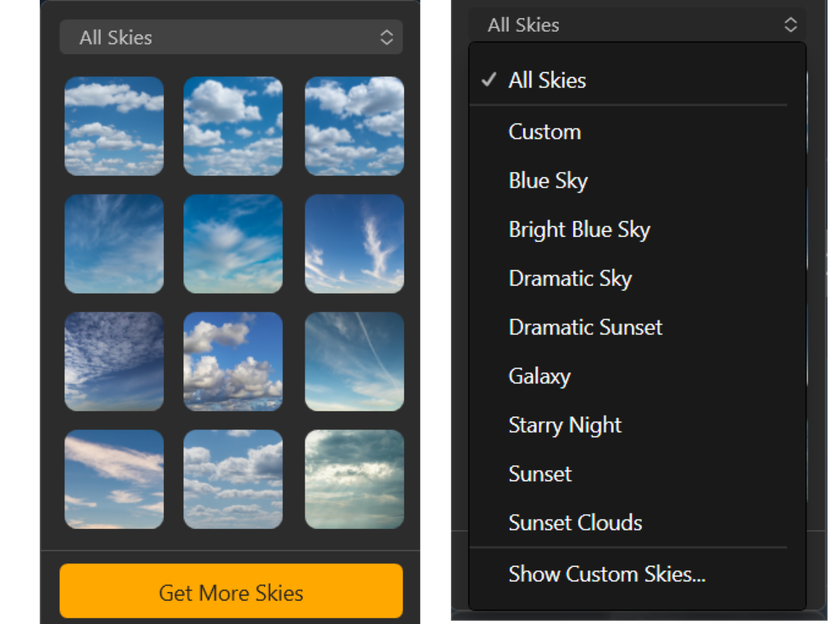
Custom Sky Uploads
You can bring your own sky images into Luminar, which matters if you have a consistent project look or a personal cloudscape you prefer. Organizing those skies is straightforward: create folders, tag skies, and sort by mood or sun position. For a complete guide on managing your own collection, check out “How to Add and Organize Custom Skies in Luminar Neo”. This is especially useful when you curate a signature set for client work.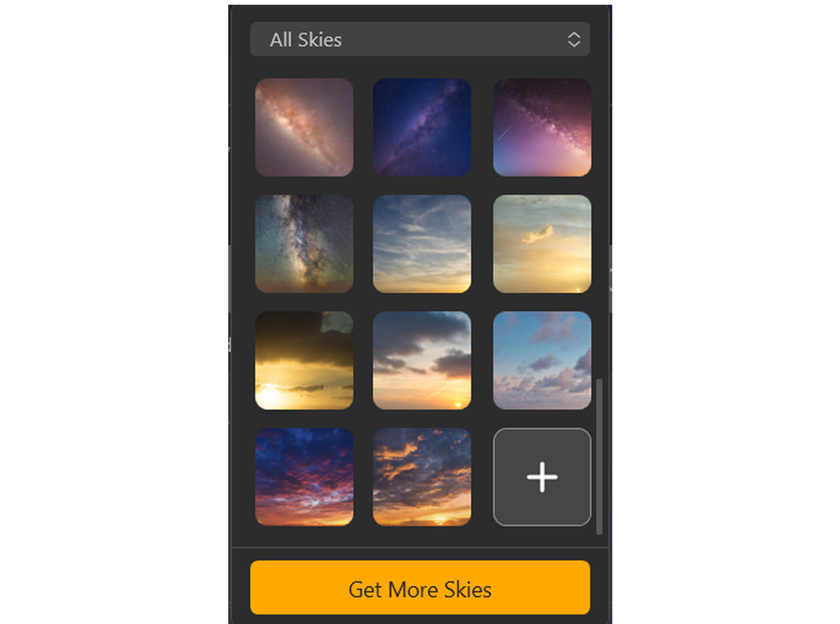
Practical Tips for Using Luminar’s Sky Replacement
Before selecting a backdrop, it helps to understand how the scene’s lighting, perspective, and mood will influence the final image.
Choosing the Right Sky for Your Scene
Start with perspective and light angle. If your original photo shows long shadows from a low sun, select a sky with a low sun or warm sunset colors. Avoid ones that have unmatched horizon heights or wildly different cloud scales. Matching the time of day is the single biggest factor that separates a believable swap from an obvious edit. Also consider color temperature. A heavy blue midday horizon will clash with golden-hour foregrounds unless you plan to neutralize the tones.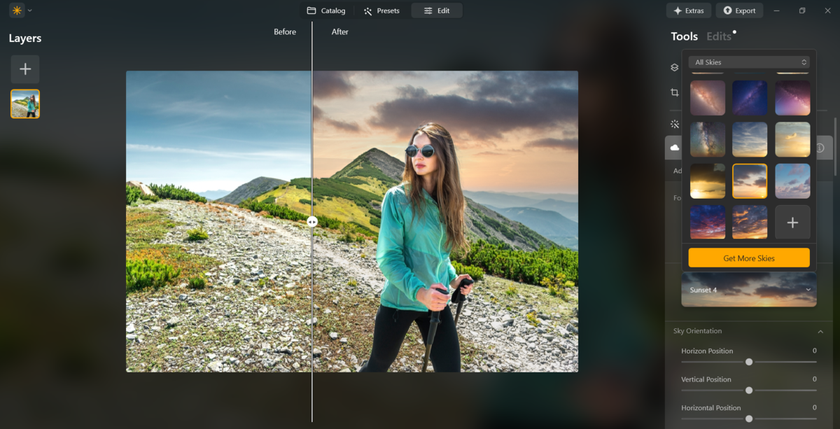
Fine-Tuning Blends and Colors
Once the backdrop is in place, use Luminar’s mask and feather controls to smooth the transition where the skyline meets foreground elements. Pay special attention to thin details like telephone wires and pine needles. If you want to adjust the tone of the foreground, do some minor localized adjustments instead of global ones. Use the image masker to select and refine around edges so that your replacement retains fine detail and doesn’t suffer from typical “halo” effects.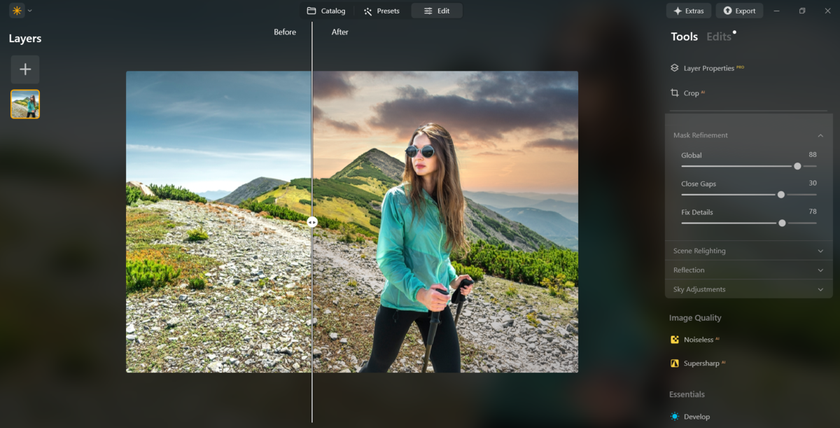
Combining Sky Replacement with Other Enhancements
Sky replacement is often the starting point, not the final step. Remove color casts from foreground objects, enhance midtones, and add subtle vignettes to direct attention. Suppose the new background is dramatic, with slightly lower foreground highlights to avoid competition for attention. When compositing, use local contrast selectively and consider adding a tiny amount of grain to unify the texture across sky and land for a filmic finish.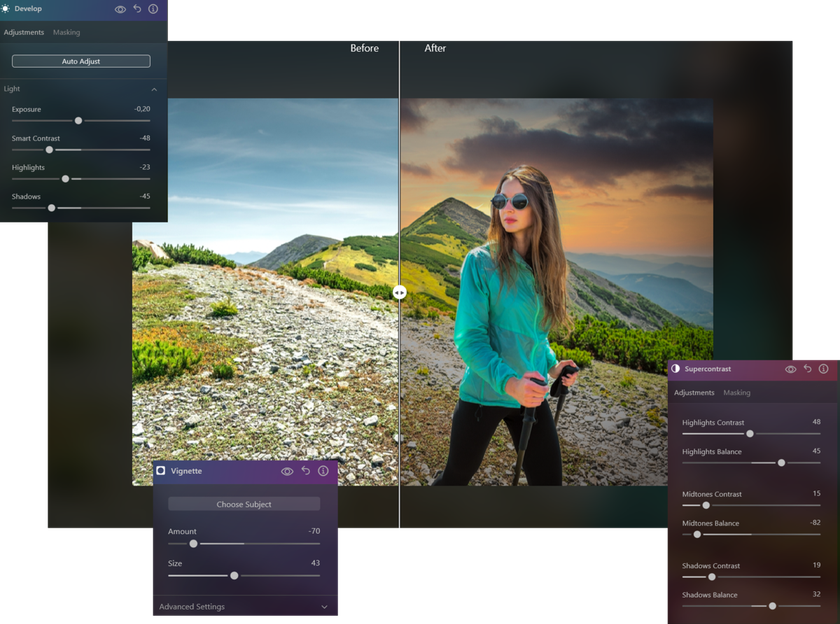
Real-World Examples of Luminar Sky Replacement
To get a sense of what these features bring to the table, let’s take a look at a few examples of the real-world impact that Luminar’s cloud replacement can have.
Landscape Photography Transformations
A single cloudless mountain shot can become cinematic by choosing a natural setting with layered clouds and warm light. In practice, a landscape photographer replaced a bland sky with a dusk one that included warm streaks near the horizon and cooler blue higher up. The final image required only a modest reduction in foreground exposure and a minor color adjustment to feel authentic. 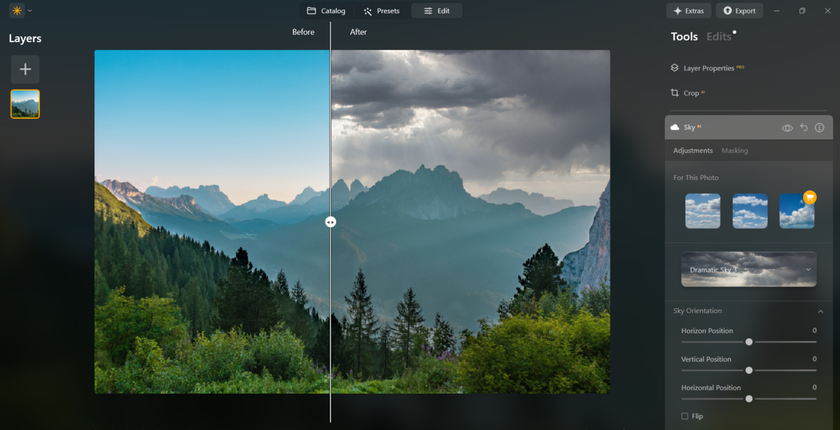
The combination of good sky choice and small local edits made the image publish-ready without heavy Photoshop compositing. For ideas on how artists use skies creatively, explore “The Art of AI Sky Replacement,” which uses AI for landscape mood, explaining the aesthetic choices that produce convincing edits.
Portrait and Urban Photography
Sky replacement is not only for wide landscapes. In urban scenes, an overexposed backdrop can flatten a portrait or street image. Choosing one with a subtle tone and appropriate light direction can add depth and separate subjects from the background. In portraits shot against windows or reflective surfaces, Luminar’s work preserves reflections and adjusts scene color so the light on the subject still makes sense. 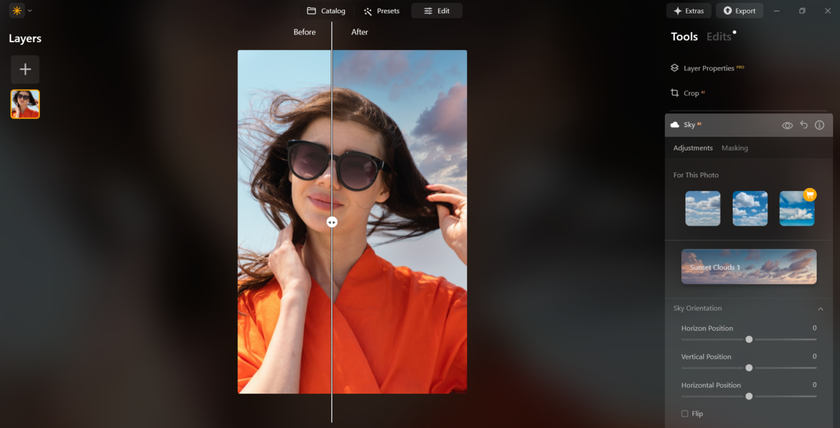
For controlled studio-like retouching where background replacement meets realism, you can also pair sky swaps with color grading and selective dodge and burn. When you need to mask reflected windows or complex glass, Luminar’s image-aware tools let you keep reflections accurate while changing the appearance of the background behind them. 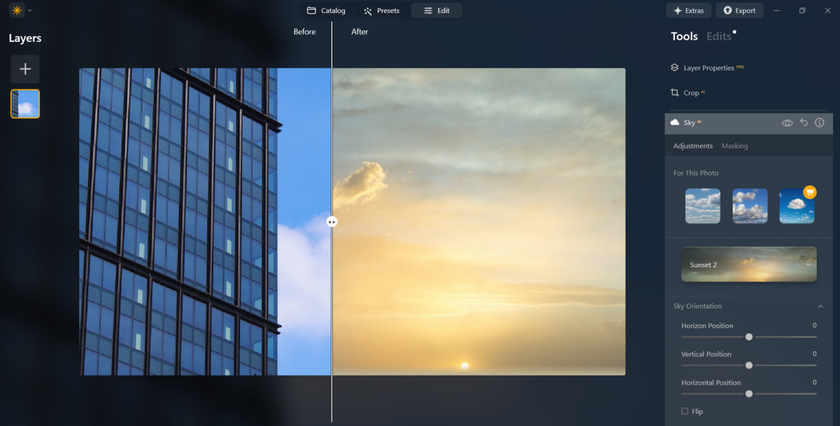
If you want a single tool to handle masking, reflection management, and color tuning, Luminar provides a compact, integrated workflow that prevents endless round-trip between different apps. The sky replacement Luminar feature set is built to support these mixed-use cases with minimal fuss.
Your AI-Powered Photo Editor for MacOS and Windows
Discover Now!In Summary
Luminar’s Neo combination of intelligent masking, automated foreground adjustments, and accessible sliders makes it a solid choice for anyone seeking a fast and believable sky swap. It reduces manual work and provides specific controls when needed, resulting in images that look intentional rather than patched. For photographers who want strong results without a steep learning curve, this workflow is hard to beat. If you value speed, realistic blending, and practical controls, Luminar is the tool to try.





