The Best Lightroom Plugins to Use in 2025
June 04, 2025
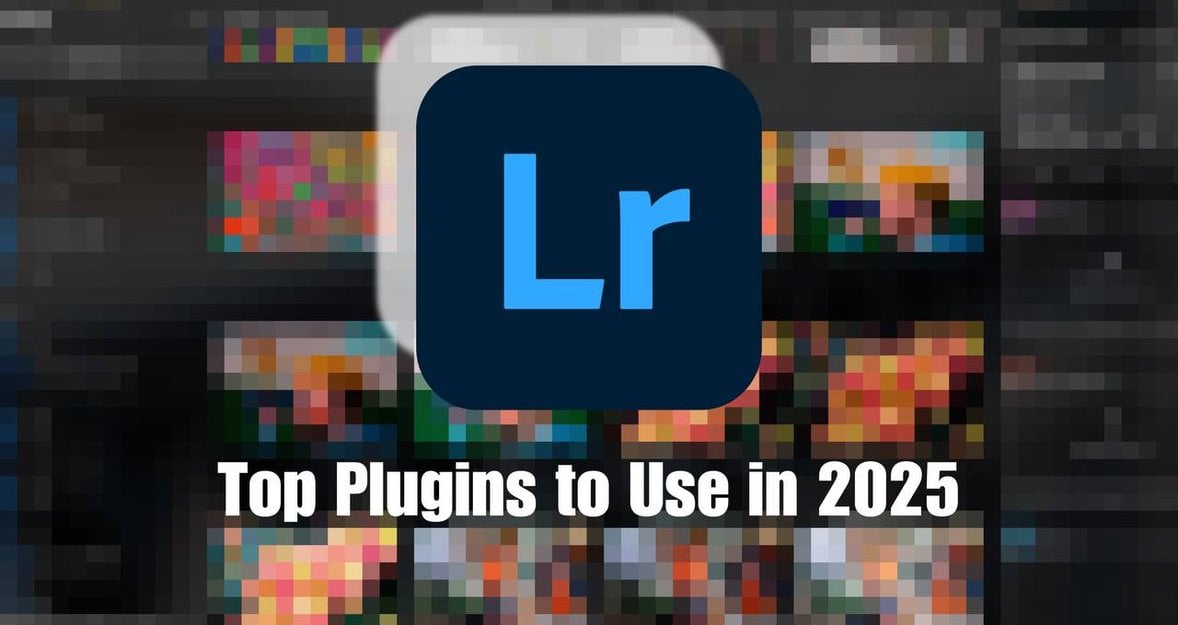
Boost your editing workflow with the best Lightroom plugins of 2025. Discover tools for portraits, batch editing, and more to level up your creative process.
Here’s something I wish I had known earlier: Lightroom on its own is great, but once you start adding plugins, everything just gets smoother and faster.
You might be spending extra time on portrait retouching or clicking through endless photos one by one. I’ve been there. But with the right plugins, you can automate the boring stuff and focus more on the creative side.
In this post, I’ll show you the tools that helped me speed up my workflow and fine-tune my edits with way less effort. If you're ready to make your editing life easier, let’s jump in.
How to Add Plug-ins to Lightroom
If you’re unsure how to add plug-ins to Lightroom, we’ve got you covered. Here’s a quick guide you can refer back to once you’ve found a plug-in that looks right for you.
Step One: Download Your Plug-in Software
First, download and install the plug-in, and make sure you’ve obtained a licence if required. The download will usually contain a Lightroom plug-in folder or file, often ending in “.lrplugin”.
Step Two: Adding to Lightroom
Open Lightroom and go to File > Plug-in Manager. In the Plug-in Manager window, click Add, then locate the plug-in folder or file you downloaded and click Add Plug-in.
Your newly added plug-in should now appear in the list on the left-hand side of the Plug-in Manager window. If it was added successfully, you’ll see a green light next to it with the message Installed and Running.
How to Use Plug-ins in Lightroom: 3 Ways
 Here’s a quick guide on how to use plug-ins inside Lightroom once you’ve installed your software and are ready to get to work. Depending on the type of software you’re using, there are three main ways to access plug-ins:
Here’s a quick guide on how to use plug-ins inside Lightroom once you’ve installed your software and are ready to get to work. Depending on the type of software you’re using, there are three main ways to access plug-ins:
1. File > Plug-in Extras
Most editing plug-in software can be found here. Go to File > Plug-in Extras and you’ll see your installed plug-in listed in the menu.
For example: Aperty > Open in Aperty.
2. Export Panel
For plug-ins that work during the export process, such as uploading to Instagram or resizing images, you’ll find them in the Export panel. Go to File > Export or use Ctrl + Shift + E (Windows) / Cmd + Shift + E (Mac). Your plug-in will appear as an option within the export window.
3. Right-Click
The final method is by right-clicking on an image. Some plug-ins can be accessed directly from the menu that appears, or by choosing Edit In and selecting your software from the list.
The Best Lightroom Plug-ins to Use in 2025
Now that you’re ready to use plug-ins, we’ve gathered our favourite picks depending on the kind of job you want to do. Let’s get started.
1. Luminar Neo—Best for General Editing and Enhancements
 Price: $197/year or $247 one-time—includes bonus add-ons, video course, and a 30-day money-back guarantee.
Price: $197/year or $247 one-time—includes bonus add-ons, video course, and a 30-day money-back guarantee.
While Lightroom already offers solid editing tools, Luminar Neo includes powerful features that take things one step further. Want to replace a drab grey sky with a vibrant sunset? Or perform focus stacking for product photography?
Exclusive Tools of Endless Possibilities in One AI Editor
Explore Now!From advanced colour editing and panorama stitching to erasing unwanted elements, Luminar Neo handles it all. Best of all, it removes the need for tedious, manual work by automating complex tasks with precision.
Key Features
AI Sky Replacement for dramatic skies in seconds
Focus Stacking for ultra-sharp product or landscape shots
Erase Tool to remove distractions with ease
Panorama Stitching for wide scenic compositions
Advanced color grading and lighting tools
2. Aperty—Best for Portraits
 Price: $99/year or $199 one-time, both including a limited-time Editorial Gift Pack and a 7-day free trial.
Price: $99/year or $199 one-time, both including a limited-time Editorial Gift Pack and a 7-day free trial.
Aperty has caused quite a stir in the portrait world. Portrait editing used to be a highly tedious and time-consuming process, but Aperty has done away with all of that and sped things up significantly. The best part? You still get professional results.
Powered by AI technology, Aperty allows you to isolate facial features and make quick, one-click adjustments. Gone are the days of manually drawing paths for pixel-perfect selections. Aperty handles all the heavy lifting. Better yet, it includes batch editing, giving you even more time-saving power. If you’re a portrait photographer, do yourself a favour and consider adding Aperty to your workflow.
Key Features
One-click AI edits for eyes, skin, lips, and facial structure
Natural-looking results without over-editing
Built-in batch editing for fast workflows
3. Evlaa—Best for Batch Processing
 Price: Free for up to 2 galleries, with paid plans starting at $9/month and going up to $44/month for advanced features and higher gallery limits.
Price: Free for up to 2 galleries, with paid plans starting at $9/month and going up to $44/month for advanced features and higher gallery limits.
Evlaa is perfect for photographers who need client-proofing and batch processing all in one place. No more juggling multiple platforms or exporting files to gather client feedback.
Evlaa allows you to handle it directly inside Lightroom, using a cloud-based proofing system where clients can leave comments and approve selections. You can even include messages during export, offering guidance to your clients. It’s ideal for wedding, product, and family portrait photographers.
Key Features
Cloud-based proofing with client comments and approvals
Batch export with customizable messages
Ideal for high-volume and client-based work
4. Topaz DeNoise AI—Best for Advanced Noise Reduction
 Price: $199 (one-time purchase)
Price: $199 (one-time purchase)
For night photographers, noise can be a real issue that ruins an otherwise great shot. Topaz DeNoise AI steps in to help restore quality without leaving behind the overly smooth or artificial look that traditional noise reduction often creates.
Topaz also offers tools like Sharpen AI and Gigapixel AI, which are worth exploring if you want to further enhance the clarity and resolution of your shots.
Key Features
AI-powered noise reduction for high-ISO and night images
Recovers detail lost in noisy shots
Ideal for astrophotography, wildlife, and handheld shooting
5. Silver Efex Pro (Nik Collection)—Best for Black and White
 Price: $159 (part of the full Nik Collection)
Price: $159 (part of the full Nik Collection)
If you love the look of vintage noir shots, Silver Efex Pro gives you full control to perfect dramatic portraits, moody street scenes, and more.
Go beyond simple desaturation and create an authentic black-and-white film look. The Nik Collection also includes a range of other Lightroom plug-ins for colour editing, film filters, and sharpening. It is definitely worth a closer look.
Key Features
28 classic black-and-white film emulations
Local adjustments with control points
Advanced control over tone, contrast, and structure
6. Negative Lab Pro—Best for Film Photographers
 Price: $99 (one-time purchase)
Price: $99 (one-time purchase)
If you scan your own film, Negative Lab Pro is an essential plug-in for your workflow. It’s perfect for both colour and black-and-white negatives, allowing you to convert scans into high-quality positives with just one click.
You’ll also have access to film emulation profiles and advanced editing tools for fine-tuning your image to perfection.
Key Features
Accurate one-click negative-to-positive conversion
Film emulation profiles for true-to-life tones
Non-destructive workflow with advanced tone controls
Your AI-Powered Photo Editor for MacOS and Windows
Discover Now!7. JPEGmini—Best for Image Compression
 Price: $89 for the Pro Suite, which includes the JPEGmini Lightroom plugin, plus Photoshop and Capture One support, with one year of free updates.
Price: $89 for the Pro Suite, which includes the JPEGmini Lightroom plugin, plus Photoshop and Capture One support, with one year of free updates.
Most photographers have run into file size limits at some point, often having to reduce image quality to meet them. JPEGmini helps you compress your images while preserving detail and clarity.
It also supports batch exporting and compression, making it a great option for client delivery when you need to keep folder sizes small without compromising your work.
Key Features
Compresses images by up to 80% with no visible loss
Batch export and compression
Keeps full-resolution and detail intact
The Bottom Line
Lightroom is a solid tool on its own—no doubt about it. But if you’re not using plug-ins, you’re missing out on a whole world of features that can seriously upgrade your workflow.
Over the years, I’ve found that the right plug-ins don’t just make editing faster—they make it better. For example, Aperty has been a game-changer for my portrait work. And when I’m dealing with client galleries, Evlaa helps me cut the back-and-forth down to a minimum. Tools like JPEGmini help keep file sizes in check without killing image quality, and (when it works!) LR/Instagram makes sharing so much easier.
So here’s my advice: take an hour, explore a few plug-ins, and try out what fits your style. You might be surprised how much smoother—and more fun—editing becomes.





