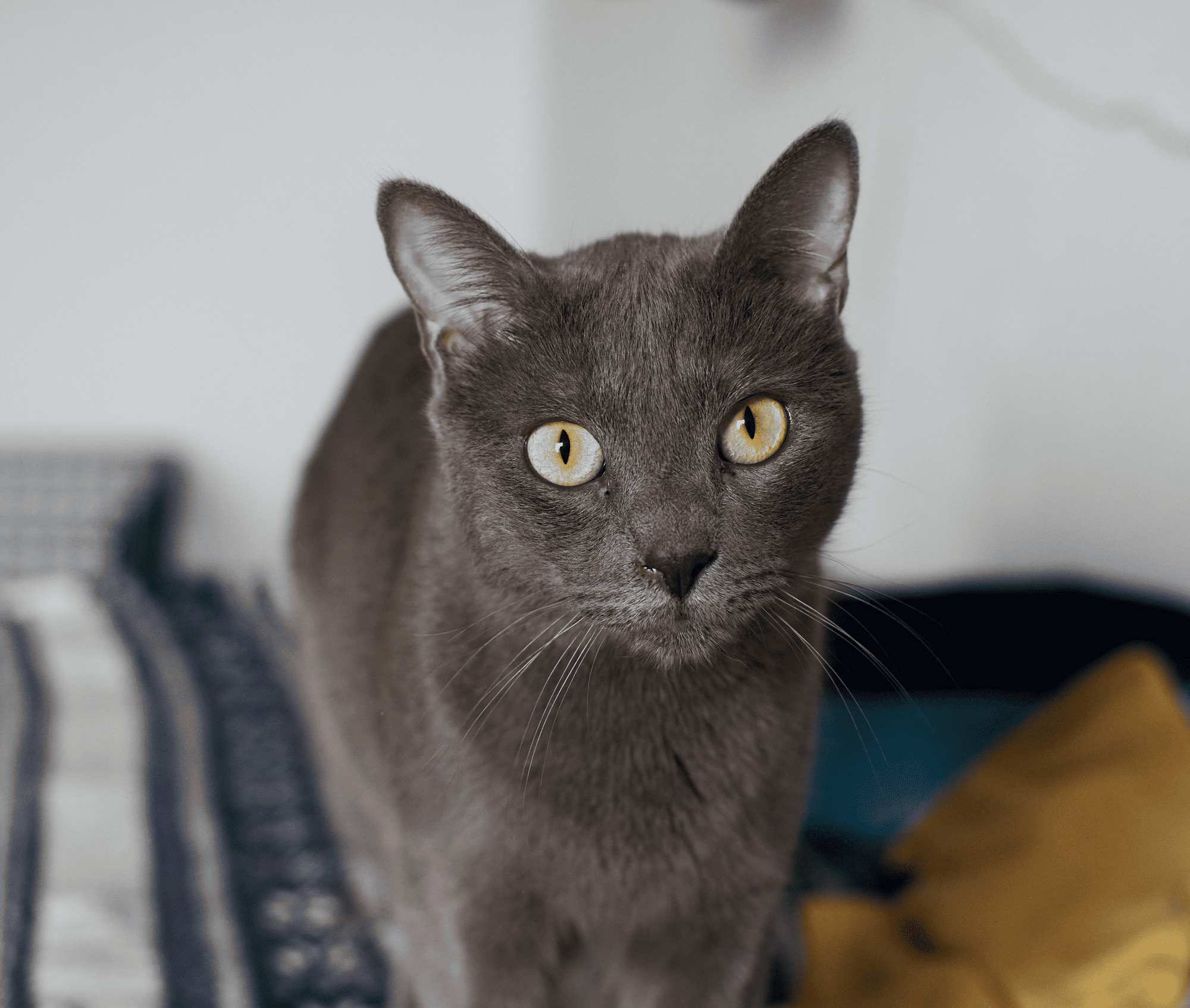Add a White Background to a Photo for a Simple and Clean Style
A white background can help isolate the subject of the photo, making it stand out more prominently. This is often done in product photography and brand photos to remove distractions and draw attention to the main hero of your photo
Try it nowHow to Use the White Background Maker?
Remove the background in one click, and add a new white backdrop in Layers in a click.


Why is Making a Background White in Your Photo a Game-Changer?
Evoking Emotion Through Simplicity With the White Background Photo Editor

How to Seamlessly Add a White Background to a Photo?
Here’s a step-by-step guide on using Background Removal AI in Luminar Neo:

Select an image: click the Edit tab

Layers Properties: select the Masking tab and choose Background RemovalAI

Selection: Select the chosen main object or choose from additional elements found in the image.

Remove the background: Click “Remove” to initiate the Background Removal process. Luminar Neo will remove the image’s background, revealing a transparent checkbox background.

Click Refinement Brush for additional finetuning: A Transition Mask will appear, highlighting Transition in a white checkerboard pattern, Object in orange, and Background in blue. Select a brush and apply it to refine each section.

The final image will appear with a transparent background. Use Layers to add a new background and move the layer to the bottom of the Layers palette. This will reveal the image on a new background.
Explore Other Features
Add Background to Image
Transparent Background
Change Background Color
Background Removal AI
Remove White Background
Add Black Backgroud
An application & plugin
For macOS & Windows
- High-performance AI editor
24/7 technical support
30-day money back guarantee
Join community of Luminar Insiders
Frequently Asked Questions
How to add a white background to a photo with Luminar Neo?
If you want to change a photo background to white, you can easily do it by removing the background with the Background Removal AI Extension in Luminar Neo, and then adding a white background in Layers!
Can I adjust the shade of white for the background?
You can put a white background on a photo only after you’ve removed the current background, so it’s better to do so one photo at a time.
Is there an option to undo or revert changes if I'm not satisfied with the results?
Of course! You can undo any step of your editing in the Edits tab in Luminar Neo, including the one with the white background adder.
Can I add a white background to multiple photos at once?
You can put a white background on a photo only after you’ve removed the current background, so it’s better to do so one photo at a time.