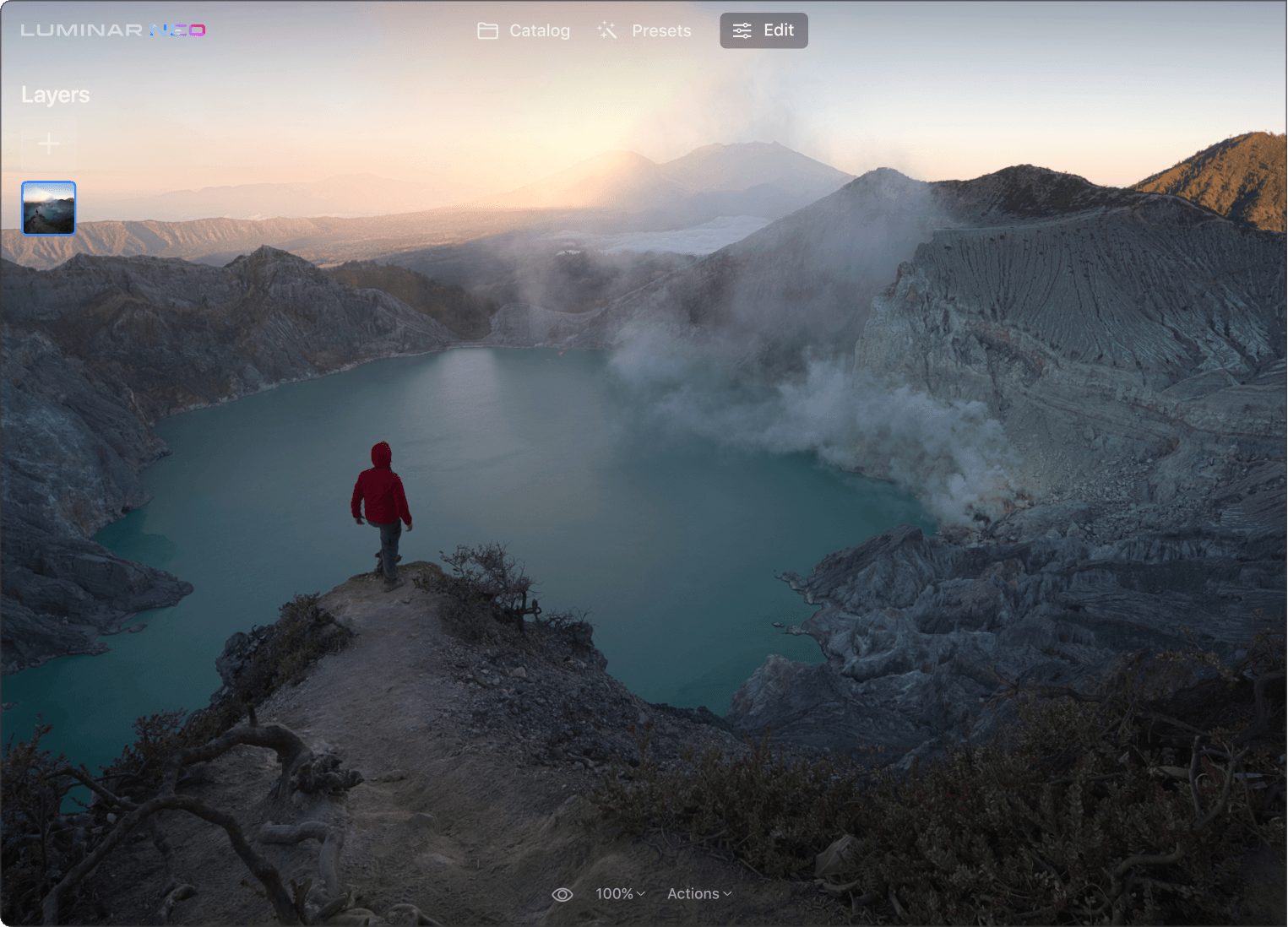Key Features of Our Image Contrast Editor
Rendi più brillanti le tue foto
Regolare il contrasto è un ottimo modo per far risaltare le tue foto senza aggiungere altri effetti.
Regola facilmente il contrasto
Utilizza gli slider Punti luce, Toni medi e Ombre per rifinire la quantità di contrasto nelle aree luminose e in quelle scure.
Imposta la qualità come un professionista
I tre slider di bilanciamento (bilanciamento punti luce, bilanciamento toni medi e bilanciamento ombre) ti consentono di definire con facilità il punto medio di ciascuna zona
Scopri alcuni altri interessantissimi tool del foto editor Luminar Neo
Libera la creatività con gli esclusivi tool con AI
CieloAI
Ritratto BokehAI
Luce modificataAI
Cancella
PelleAI
6 motivi per cui Luminar Neo è il software di editing fotografico migliore per te

Facile da utilizzare
Accessibile a tutti grazie a un'interfaccia semplice e intuitiva.

Basato sull'AI
Sostituisci i cieli, migliora paesaggi e ritratti, tutto con tool basati sull'AI.

Tool di editing
Scopri un'ampia gamma di strumenti come livelli, mascheramenti e regolazioni locali.

Disponibile ovunque
Utilizzalo su Windows, macOS o come plugin per Photoshop e Lightroom.

Preset versatili
Ottieni rapidamente risultati professionali e un look omogeneo in tutte le tue foto.

Miglioramenti costanti
Ricevi con cadenza regolare aggiornamenti e nuove funzionalità.
Ottieni un editing ancora più potente con le nuove estensioni per Luminar Neo
Domande frequenti
Quali sono i vantaggi di modificare il contrasto nelle foto?
Supercontrasto è ideale per un contrasto tonale e una sostituzione degli accenti di precisione. Seleziona il tono su cui vuoi lavorare.
Qual è la differenza tra Supercontrasto e gli altri tool di miglioramento del contrasto?
I sei controlli con AI consentono una maggiore definizione di punti luce, toni medi e ombre, per immagini dettagliate.
Supercontrasto può essere utilizzato in combinazione con altre tecniche di foto editing?
Puoi associare Supercontrasto ad altri tool e tecniche di foto editing. La regolazione del contrasto getta le basi per i successivi step di editing. Puoi applicare High Key o Ritratto Bokeh per ottenere risultati di alta qualità.
Supercontrasto funziona con tutti i formati di immagine?
Il tool Supercontrasto del foto editor Luminar Neo funziona con i file standard JPEG e PNG, ma anche sulle immagini in formato raw.
Come posso iniziare a utilizzare l'editor di contrasto per migliorare le mie foto?
Puoi trovare Supercontrasto e altri tool potenti all'interno di Luminar Neo, applicazione autonoma o plugin per Lightroom e Photoshop.
Come si modifica il contrasto di un'immagine?
Per modificare il contrasto di un'immagine, puoi utilizzare diversi software di editing fotografico, tra cui Luminar Neo, che ti aiuta a regolare il contrasto di un'immagine automaticamente.
Quali tool regolano automaticamente il contrasto di un'immagine?
Luminar Neo offre vari tool per modificare il contrasto di un'immagine. Puoi utilizzare semplicemente Migliora con AI per migliorare automaticamente diversi aspetti della tua foto, tra cui il contrasto. Oppure, se vuoi un controllo maggiore, utilizza il tool Supercontrasto per regolare con precisione il contrasto tonale con sei controlli diversi come punti luce, toni medi e ombre, e perfezionare i tuoi risultati.
Cos'è il miglioramento del contrasto nell'elaborazione delle immagini?
Il miglioramento del contrasto nell'editing indica le tecniche e gli algoritmi impiegati per migliorare la distinzione visiva tra le diverse parti di un'immagine aumentando il contrasto. L'obiettivo è quello di rendere l'immagine più accattivante, donare risalto ai dettagli e migliorare la qualità visiva generale.
Come regolare con precisione il contrasto nelle foto?
Per regolare con precisione il contrasto, puoi utilizzare un software di foto editing. Noi ti consigliamo Luminar Neo, che ti consente di regolare il contrasto per ottenere l'effetto desiderato, bilanciando le aree chiare e scure dell'immagine per un look ottimale.
Cos'è il contrasto dell'immagine?
Il contrasto è la differenza di luminosità tra le aree chiare e scure di un'immagine. Un contrasto elevato implica grandi differenze, per un'immagine molto decisa. Un contrasto basso implica piccole differenze, per un'immagine dal look più soft. Il contrasto aiuta a far distinguere le varie parti di una foto.
Cosa sono le immagini con contrasto elevato?
Le immagini con contrasto elevato sono quelle in cui la differenza tra le aree più chiare e quelle più scure dell'immagine (ovvero la gamma dinamica) è molto grande. In genere, queste nette differenze tra luci e ombre hanno lo scopo di creare nell'immagine un effetto deciso e spettacolare.