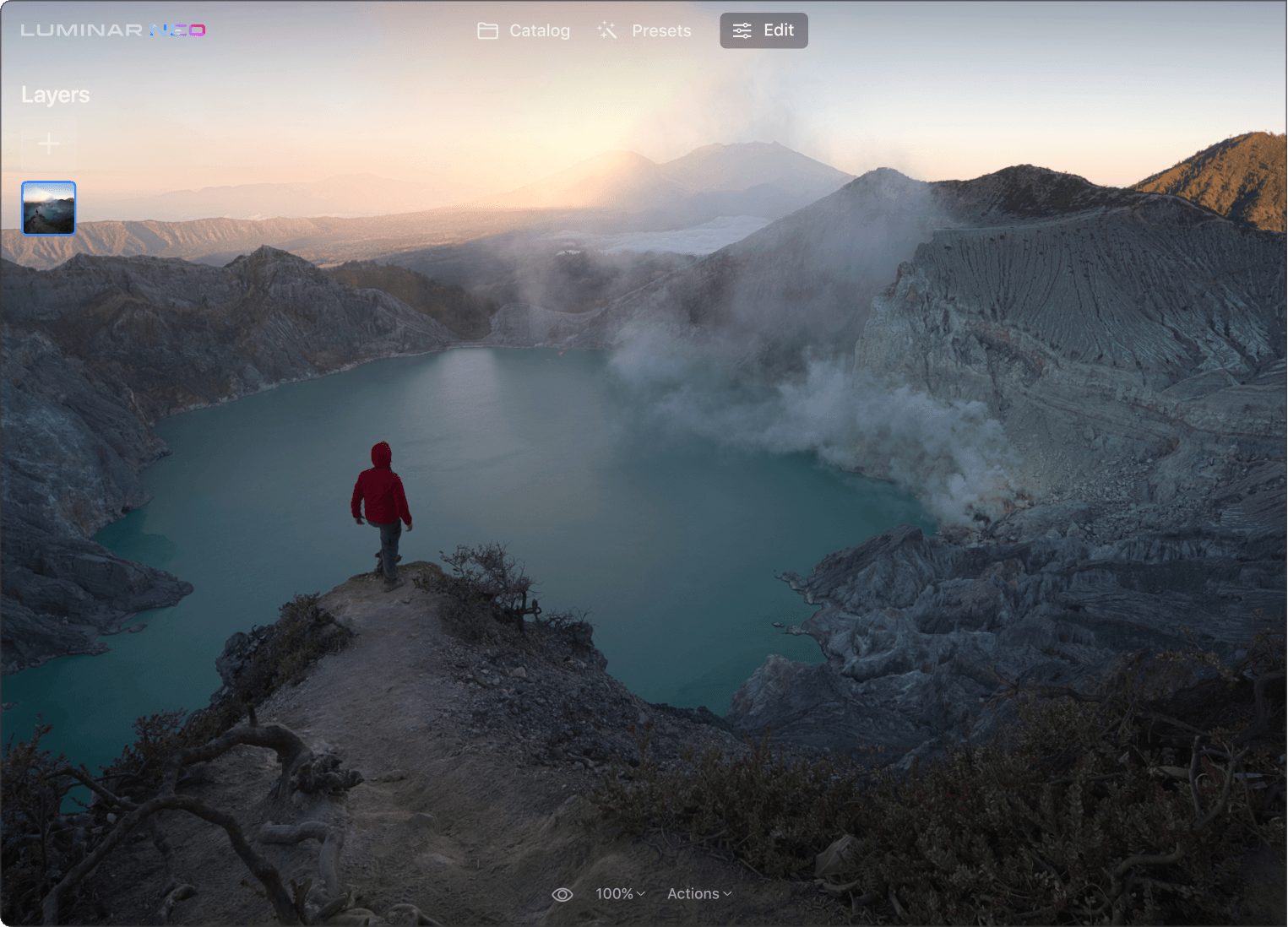Key Features of Our Image Contrast Editor
Maak uw foto's levendiger
Het aanpassen van het contrast is een geweldige manier om uw foto's te laten opvallen zonder extra foto-effecten.
Corrigeer eenvoudig het contrast
Gebruik de schuifregelaars Highlights, Middentonen en Schaduwen om de hoeveelheid contrast in de highlights, middentonen en schaduwen te verfijnen.
Stel de balans in als een pro
Met de drie balansschuifregelaars — Highlightsbalans, Middentonenbalans en Schaduwbalans — kunt u het middelpunt voor elke respectieve zone definiëren
Bekijk enkele andere coole Luminar Neo-tools voor fotobewerking
Laat uw creativiteit de vrije loop met kenmerkende AI-tools
HemelAI
Portret met BokehAI
Opnieuw verlichtenAI
Wissen
HuidAI
6 redenen waarom Luminar Neo de beste beeldbewerkingssoftware voor u is

Gemakkelijk te gebruiken
Voor iedereen toegankelijk dankzij een intuïtieve en gebruiksvriendelijke interface.

De kracht van AI
Vervang luchten, verbeter landschappen en portretten, allemaal met AI-aangedreven tools.

Bewerkings-hulpmiddelen
Geniet van een breed scala aan tools, waaronder lagen, maskering en lokale aanpassingen.

Overal verkrijgbaar
Gebruik het op Windows, macOs of als plug-in voor Photoshop en Lightroom.

Veelvormige Voorinstellingen
Bereik snel resultaten op professioneel niveau en een consistent uiterlijk van al uw foto's.

Voortdurende verbetering
Ontvang regelmatig releases van updates en nieuwe functies.
Krijg meer bewerkingskracht met nieuwe extensies voor Luminar Neo
Veel Gestelde Vragen
Wat zijn de voordelen van het bewerken van het contrast in foto's?
Supercontrast is perfect voor nauwkeurig tooncontrast en accentvervangingen. Selecteer de toon waaraan u wilt werken.
Hoe verhoudt Supercontrast zich tot andere tools voor contrastverbetering?
Zes AI-bedieningselementen zorgen voor meer definitie in de hooglichten, middentonen en schaduwen voor gedetailleerde afbeeldingen.
Kan Supercontrast gebruikt worden in combinatie met andere fotobewerkingstechnieken?
U kunt Supercontrast combineren met andere fotobewerkingstools en -technieken. Het aanpassen van het contrast biedt een basis voor uw verdere bewerkingsstappen. U kunt High Key of Portret met Bokeh toepassen om resultaten van hoge kwaliteit te bereiken.
Werkt Supercontrast met alle afbeeldingsformaten?
De Supercontrast-tool in de Luminar Neo-foto-editor werkt op standaard JPEG- en PNG-bestanden, evenals op afbeeldingen in onbewerkte indeling.
Hoe kan ik aan de slag met het gebruik van een fotocontrast-editor om mijn foto's te verbeteren?
U vindt Supercontrast en andere krachtige tools in Luminar Neo – een zelfstandige app of een plug-in voor Lightroom en Photoshop.
Hoe kan ik het contrast van een foto wijzigen?
Om het contrast van een foto te wijzigen, kunt u verschillende fotobewerkingssoftware gebruiken, waaronder Luminar Neo waarmee u het beeldcontrast automatisch kunt aanpassen.
Welke tool past het beeldcontrast automatisch aan?
Luminar Neo heeft verschillende tools om het contrast in een afbeelding te veranderen. U kunt Verbeteren AI eenvoudig gebruiken om verschillende aanpassingen in uw afbeelding automatisch te verbeteren, inclusief het contrast. Of, als u meer controle wilt, gebruikt u de Supercontrast-tool om het tooncontrast nauwkeurig aan te passen met zes verschillende bedieningselementen voor highlights, middentonen en schaduwen, waardoor nauwkeurig afgestemde resultaten mogelijk zijn.
Wat is contrastverbetering bij beeldverwerking?
Contrastverbetering bij beeldverwerking verwijst naar de technieken en algoritmen die worden gebruikt om het visuele onderscheid tussen verschillende delen van een afbeelding te verbeteren door het contrast te vergroten. Het doel is om het beeld visueel aantrekkelijker te maken, details te verbeteren en de algehele perceptuele kwaliteit te verbeteren.
Hoe past u het contrast in uw foto's nauwkeurig aan?
Om het contrast in uw foto's nauwkeurig aan te passen, kunt u fotobewerkingssoftware gebruiken. Wij raden Luminary Neo aan. Hier kunt u het contrast verfijnen om het gewenste effect te bereiken, waarbij u de lichte en donkere gebieden van uw afbeelding in evenwicht brengt voor een optimaal resultaat.
Wat is beeldcontrast?
Beeldcontrast is het helderheidsverschil tussen de lichte en donkere delen van een foto. Hoog contrast betekent grote verschillen, waardoor het beeld er vet uitziet. Laag contrast betekent kleine verschillen, waardoor het beeld er zachter uitziet. Contrast helpt om de belangrijke delen van een foto te laten opvallen.
Wat zijn afbeeldingen met hoog contrast?
Afbeeldingen met hoog contrast zijn afbeeldingen waarbij het verschil tussen de lichtste en donkerste delen van de afbeelding (ook wel het dynamisch bereik genoemd) erg groot is. Meestal zijn deze grote verschillen tussen licht en schaduw bedoeld om een gedurfd en dramatisch beeldeffect te creëren.