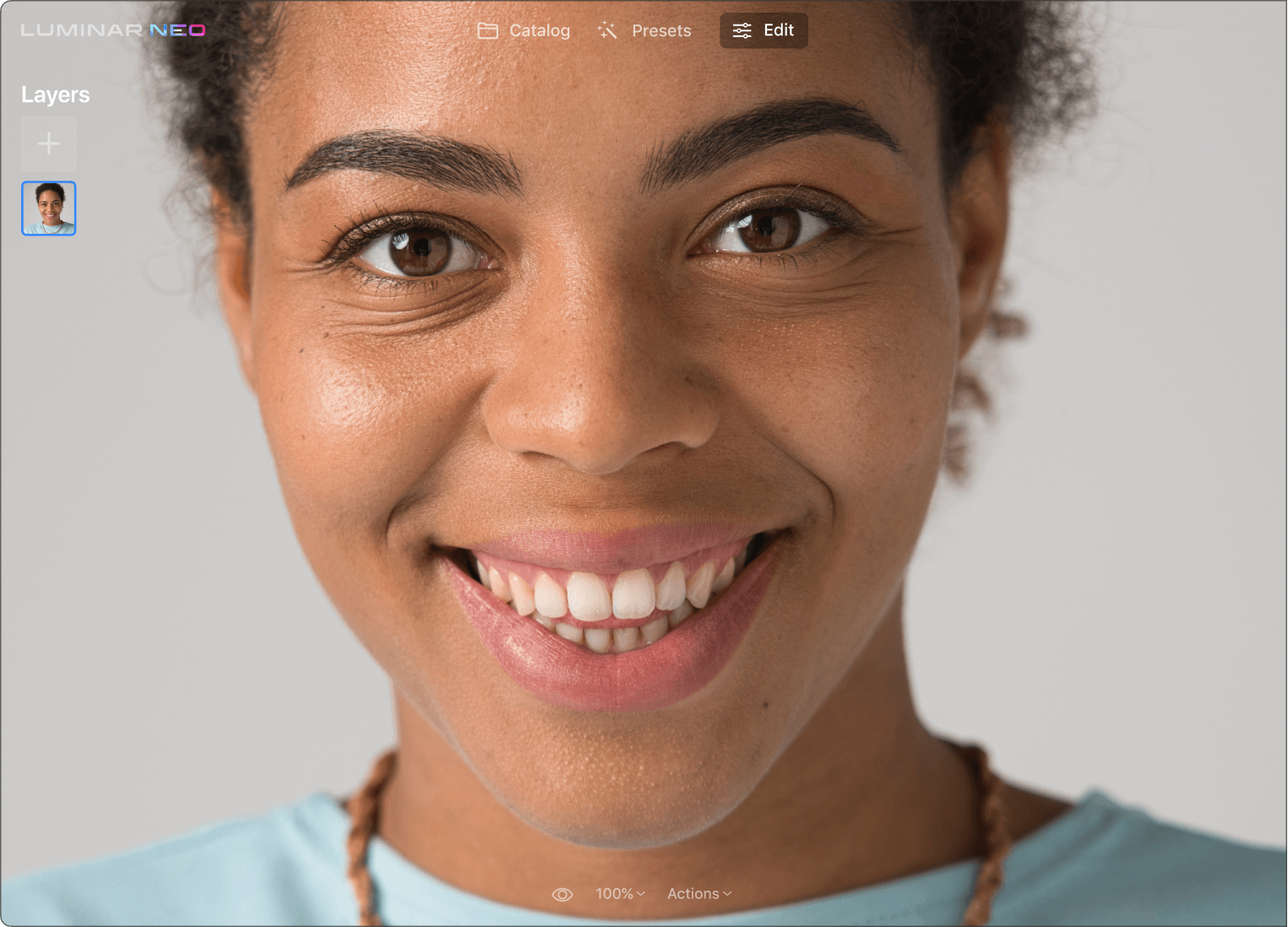Perché hai bisogno di un foto editor per migliorare la pelle?
Ritocca i ritratti alla perfezione
Se non è esattamente la tua specialità, il ritocco dei ritratti può rivelarsi particolarmente complesso e lungo. Scopri un tool che ritocca la pelle in un clic e ti consente di ammirare rapidamente risultati perfetti.
Rimuovi le imperfezioni nei primi piani
Ti serve una foto profilo, una foto per un portfolio o semplicemente un bel selfie? Crea autoritratti con effetti personalizzati mantenendo il controllo dei dettagli originali.
Leviga la pelle in pochi secondi
Con l'editing manuale, qualcosa potrebbe sfuggirti. L'AI, invece, regola la maschera intorno a tutte le aree problematiche e ti mostra i risultati in un batter d'occhio. Spunta semplicemente la casella nel tool e i difetti della pelle saranno rimossi automaticamente.
Scopri alcuni altri interessantissimi tool del foto editor Luminar Neo
Libera la creatività con gli esclusivi tool con AI
CieloAI
Ritratto BokehAI
Luce modificataAI
Cancella
PelleAI
6 motivi per cui Luminar Neo è il software di editing fotografico migliore per te

Facile da utilizzare
Accessibile a tutti grazie a un'interfaccia semplice e intuitiva.

Basato sull'AI
Sostituisci i cieli, migliora paesaggi e ritratti, tutto con tool basati sull'AI.

Tool di editing
Scopri un'ampia gamma di strumenti come livelli, mascheramenti e regolazioni locali.

Disponibile ovunque
Utilizzalo su Windows, macOS o come plugin per Photoshop e Lightroom.

Preset versatili
Ottieni rapidamente risultati professionali e un look omogeneo in tutte le tue foto.

Miglioramenti costanti
Ricevi con cadenza regolare aggiornamenti e nuove funzionalità.
Ottieni un editing ancora più potente con le nuove estensioni per Luminar Neo
Domande frequenti
What kinds of imperfections can be eliminated with the Skin AI photo editing tool?
The Skin AI tool analyzes your image and can automatically enhance and retouch a person’s skin to make it smoother and remove glare, pimples, and pores.
Does the Skin AI photo editing tool work on all skin tones and types?
The AI model in Skin AI is taught to recognize different skin types. You get complete control over how the content-aware adjustments are applied.
Can Skin AI be applied to other parts of a photo besides skin?
Skin AI is designed specifically for human skin, but you can discover many more solutions to achieve your editing goals in Luminar Neo.
How can I edit a picture to make my skin smooth?
In Luminar Neo you can easily make the skin of a person smooth with the Skin AI tool that smooths out the skin. There is also a Skin Defects Removal option that helps you get rid of imperfections like scars and acne.
What is skin retouching?
Skin retouching refers to the process of enhancing and improving the appearance of a person's skin in a photograph. It involves various techniques to smooth out imperfections, even out skin tone, reduce blemishes, and enhance the overall complexion while maintaining a natural look.
What makes Luminar Neo the best skin retouching software for facial retouching?
Luminar Neo is valued for skin retouching because its AI-driven tools effectively smooth skin and remove blemishes while maintaining a natural appearance. Its user-friendly interface makes it accessible for both amateurs and professionals, balancing ease of use with professional-grade results.
What are the features of the Photoshop skin retouching plugin by Luminar Neo?
Luminar Neo, when used as a plugin for Photoshop, enhances skin retouching capabilities with its AI-driven features. It offers advanced tools for smoothing skin, removing imperfections, and improving skin tones, all while preserving natural facial details.
How does the skin retouching Lightroom plugin from Luminar Neo work?
The skin retouching tool in Luminar Neo, when used as a plugin for Lightroom, offers advanced AI-powered features for enhancing facial images. It simplifies the process of smoothing skin, removing blemishes, and adjusting skin tones. The tool is designed to provide natural-looking results while preserving important facial details.